Welcome to D.A.V.E. (D’financial AdVisor Expert)
Manage your leads and clients information effortlessly through D.A.V.E. to gain an edge in your FA journey!
D.A.V.E. is a leads and clients management tool for student financial advisors specifically in NUS, but can be used for all student financial advisors.
Here’s a quick overview of D.A.V.E.’s features:
- Store and edit information of your leads and clients
- Convert successful leads into clients
- Delete leads and clients
- Keep track of upcoming meetings with leads/clients
D.A.V.E. is here to enhance your advisory journey by simplifying information management, lead conversion, meeting scheduling and more.
Table of Contents
- Glossary
- Quick Start
- Features
- Help
- Add lead
- Add client
- View all leads and clients
- View all clients
- View all leads
- View specific person
- Delete lead/client
- Edit lead/client
- Add meeting time
- Delete meeting time
- Sort meeting time
- Convert lead to client
- Convert client to lead
- Locating persons by name
- Clear address book
- Exit the program
- FAQ
- Known issues
- Command Summary
Glossary
Here are some descriptions of the words we use throughout the User Guide:
| Term | Definition |
|---|---|
| Command | An input from the user that tells D.A.V.E. to perform an action (e.g. add a client). |
| GUI | Graphical User Interface (GUI) refers to the visual display of D.A.V.E that users can see. |
| CLI | Command Line Interface (CLI) represents a text-based user interface to interact with the application. |
| Client | A customer of the financial advisor. |
| Lead | A contact who is deemed a potential customer. |
| Person | A client or a lead. |
| Key Milestone | A date of significant importance for a lead, e.g. date of graduation. |
Quick Start
- Ensure you have Java
11or above installed in your computer. - Download the latest release of
DAVE.jarfrom here. - Copy the file to the folder you want to use as the home folder for D.A.V.E.
- Open a command terminal,
cdinto the folder you put the jar file in, and use thejava -jar DAVE.jarcommand to run the application. A GUI similar to the below should appear in a few seconds. Note how the app contains some sample data.
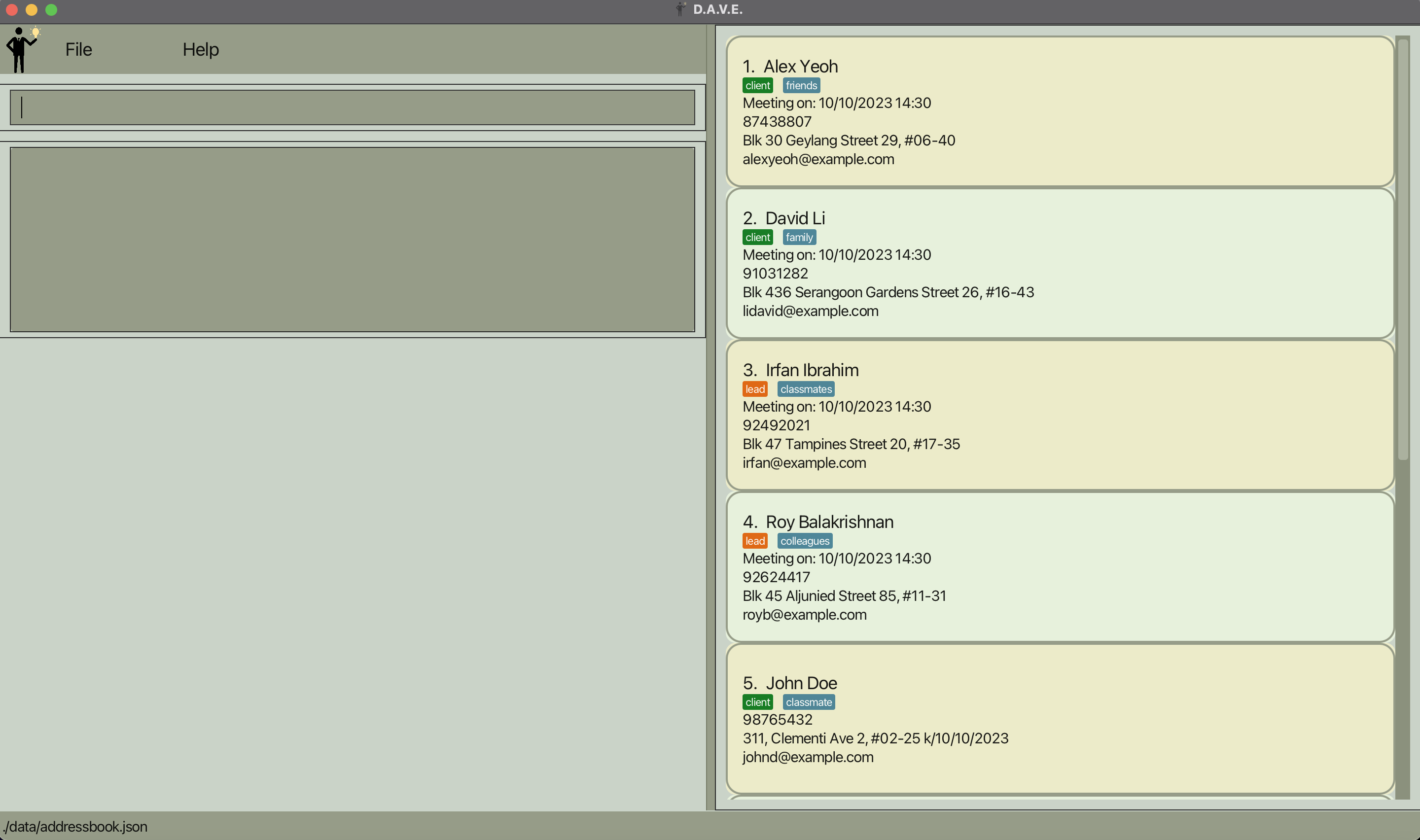
After starting up the application
Features
ℹ️ Notes about the command format:
Words in
UPPER_CASEare the parameters to be supplied by the user.
e.g. inadd n/NAME,NAMEis a parameter which can be used asadd n/John Doe.Items in square brackets are optional.
e.gn/NAME [t/TAG]can be used asn/John Doe t/friendor asn/John Doe.Items with
… after them can be used multiple times including zero times.
e.g.[t/TAG]…can be used as(i.e. 0 times),t/friend,t/friend t/familyetc.Parameters can be in any order.
e.g. if the command specifiesn/NAME p/PHONE_NUMBER,p/PHONE_NUMBER n/NAMEis also acceptable.Extraneous parameters for commands that do not take in parameters (such as
help,list,exitandclear) will be ignored.
e.g. if the command specifieshelp 123, it will be interpreted ashelp.If you are using a PDF version of this document, be careful when copying and pasting commands that span multiple lines as space characters surrounding line-breaks may be omitted when copied over to the application.
Help
- What it does: Displays a pop-up that contains to the User Guide for the user's reference.
- Command:
help. - Precise expected output when the command succeeds:
Opened help window.
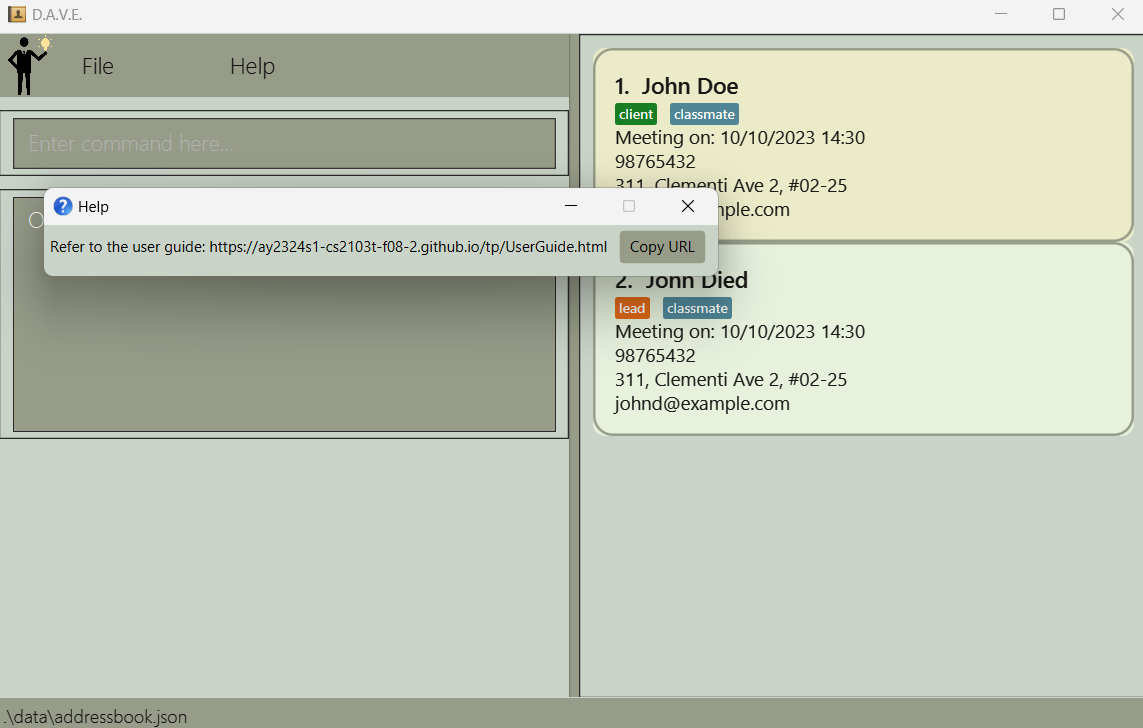
After using help command
Add lead
- What it does: Adds a lead and their basic information, e.g. name, phone number, email, address, key milestone etc. The key milestone is a date that represents a lead's life-changing event, e.g. ORD, marriage, graduation etc.
- Command format:
addlead n/NAME p/PHONE e/EMAIL a/ADDRESS k/KEY_MILESTONE [m/MEETING_TIME] [t/TAG].... - Example usage:
Example: addlead n/John Doe p/98765432 e/johnd@example.com a/311, Clementi Ave 2, #02-25 k/01/12/2023 m/10/10/2023 14:30 t/classmate.
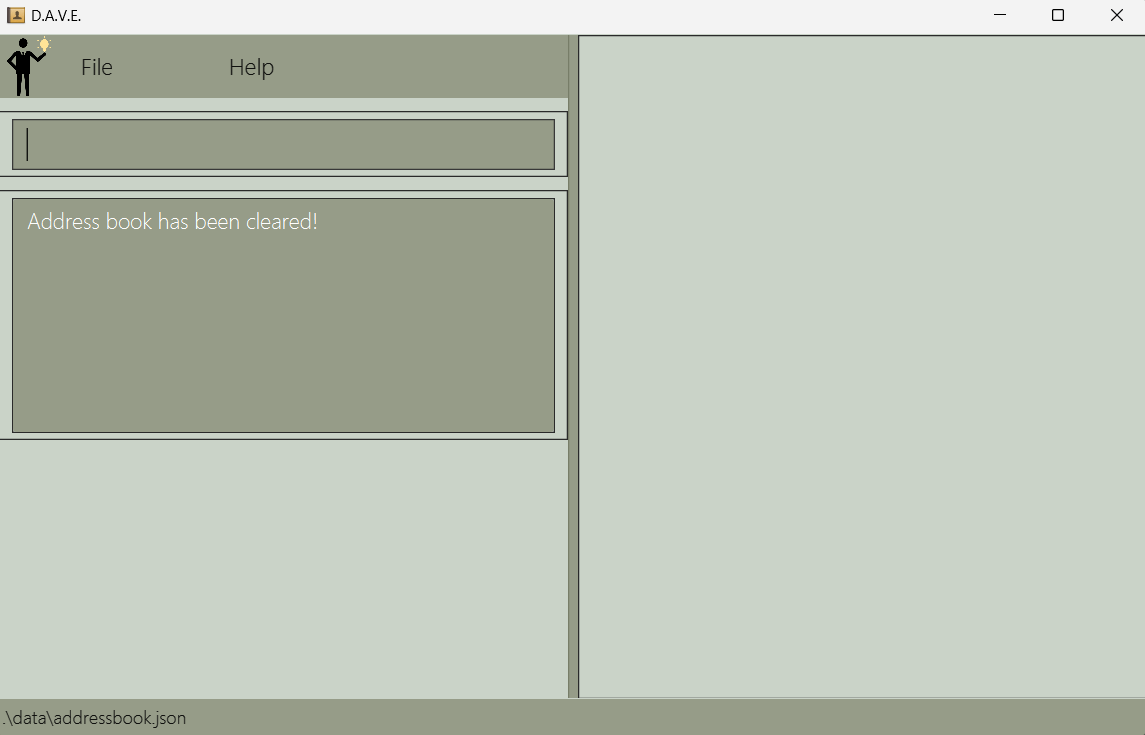
Before using addlead command
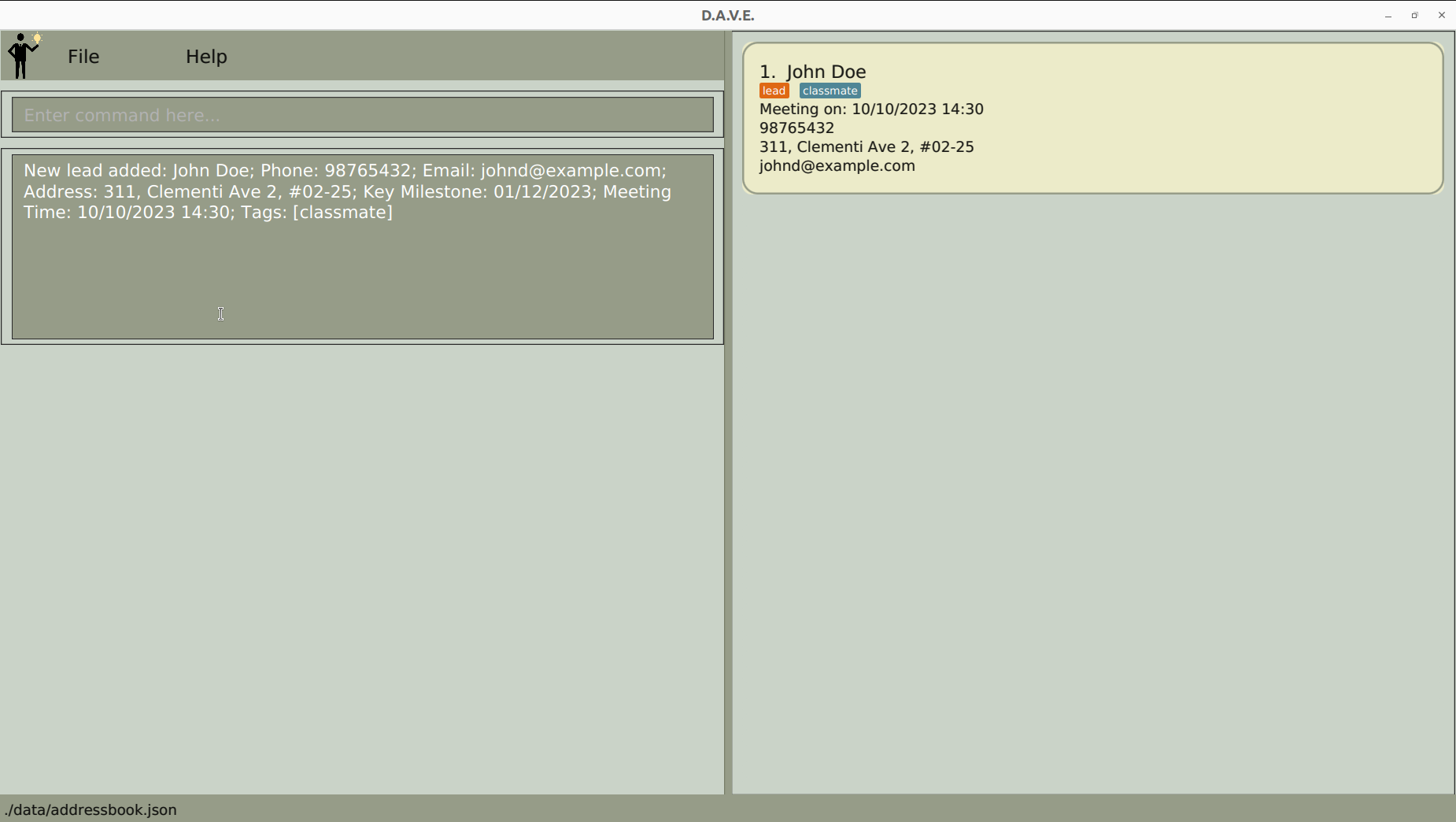
After using addlead command
- Acceptable values for each compulsory parameter:
NAME: can contain any string of alphanumeric characters.- The name can contain spaces but cannot be blank (only contain spaces).
- Names are case-sensitive. This means that "John" and "john" are treated as different names, and you can enter both in the record without any issues.
PHONE: any valid string of integers, between 3 digits and 8 digits long.EMAIL: a string of the formatlocal-part@domain.- The local-part should only contain alphanumeric characters and these special characters, excluding the parentheses, (+_.-).
- The local-part may not start or end with any special characters.
- The domain name is made up of domain labels separated by periods.
- The domain name must end with a domain label at least 2 characters long.
- Each domain label must start and end with alphanumeric characters and only separated by hyphens, if any.
ADDRESS: can contain any alphanumeric character, must not be blank.KEY_MILESTONE: only contains date in the format ofdd/MM/yyyy.KEY_MILESTONEis the date of a lead's life-changing event.- The date must be a valid date, these are invalid:
31/02/2020,25/13/2021.
- Acceptable values for each optional parameter:
MEETING_TIME: A string of formatdd/MM/yyyy HH:mm, must not be blank if any meeting time is declared.- The date must be a valid date, these are invalid:
31/02/2020,25/13/2021. - The time must be a valid time in the 24-hour format, these are invalid:
25:00,12:60. - Meeting time can be before the current date and time.
- The date must be a valid date, these are invalid:
TAG: can contain any alphanumeric character, must not be blank if any tag is declared.
- Precise expected outputs when the command succeeds:
New lead added: <lead details>
- Precise expected outputs when the command fails:
When adding a lead with an invalid command format:
Invalid command format!
addlead: Adds a lead to the address book. Parameters: n/NAME p/PHONE e/EMAIL a/ADDRESS k/KEY_MILESTONE [m/MEETING_TIME] [t/TAG]...
Example: addlead n/John Doe p/98765432 e/johnd@example.com a/311, Clementi Ave 2, #02-25 k/01/12/2023 m/10/10/2023 14:30 t/classmate
When adding a lead with the same name as an existing lead:
This lead already exists in the address book
Add Client
- What it does: Adds a client and their basic information, e.g. name, phone number, email, address, etc.
- Command format:
addclient n/NAME p/PHONE e/EMAIL a/ADDRESS [m/MEETING_TIME] [t/TAG].... - Example usage:
Example: addclient n/John Doe p/98765432 e/johnd@example.com a/311, Clementi Ave 2, #02-25 m/10/10/2023 14:30 t/classmate.
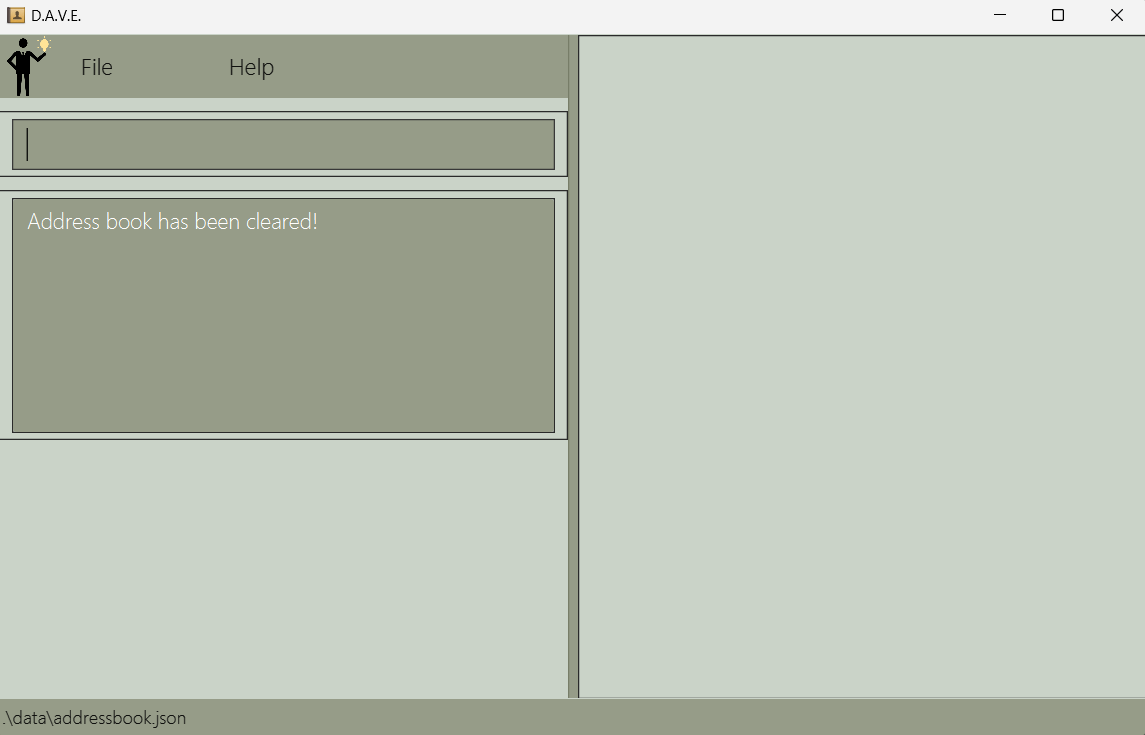
Before using addclient command
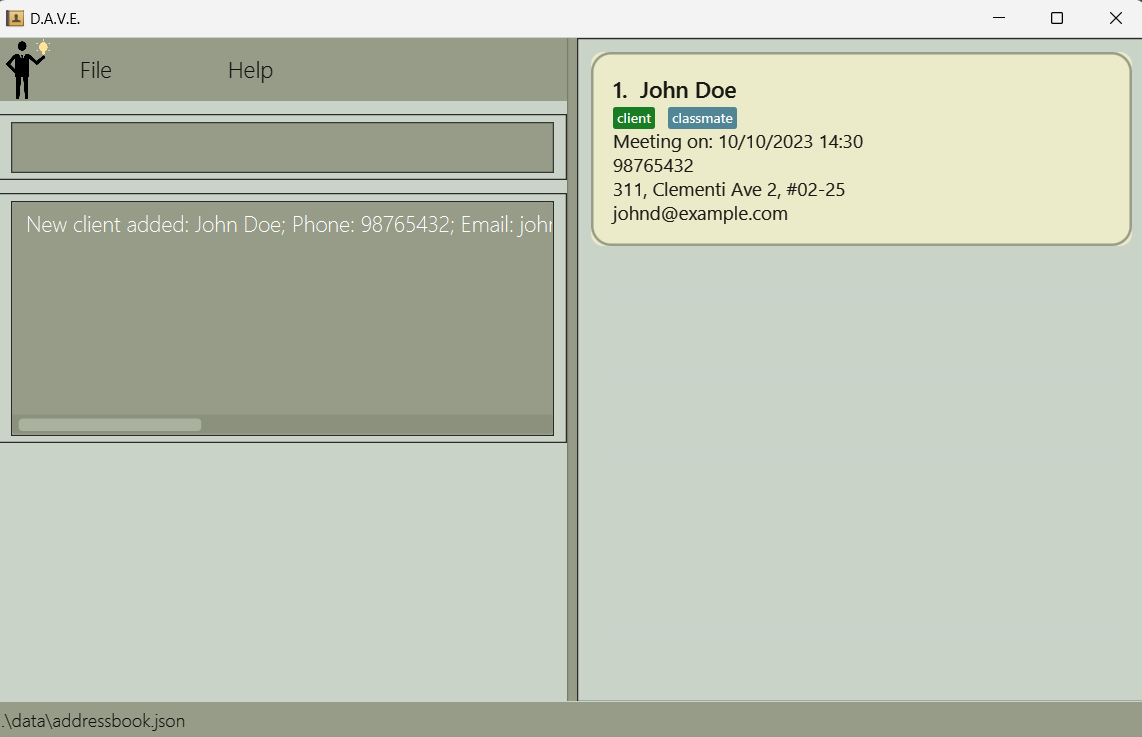
After using addclient command
Acceptable values for each compulsory parameter:
NAME: can contain any string of alphanumeric characters.- The name can contain spaces but cannot be blank (only contain spaces).
- Names are case-sensitive. This means that "John" and "john" are treated as different names, and you can enter both in the record without any issues.
PHONE: any valid string of integers, between 3 digits and 8 digits long.EMAIL: a string of the formatlocal-part@domain.- The local-part should only contain alphanumeric characters and these special characters, excluding the parentheses, (+_.-).
- The local-part may not start or end with any special characters.
- The domain name is made up of domain labels separated by periods.
- The domain name must end with a domain label at least 2 characters long.
- Each domain label must start and end with alphanumeric characters and only separated by hyphens, if any.
ADDRESS: can contain any alphanumeric character, must not be blank.
Acceptable values for each optional parameter:
MEETING_TIME: A string of formatdd/MM/yyyy HH:mm, must not be blank if any meeting time is declared.- The date must be a valid date, these are invalid:
31/02/2020,25/13/2021. - The time must be a valid time in the 24-hour format, these are invalid:
25:00,12:60. - Meeting time can be before the current date and time.
- The date must be a valid date, these are invalid:
TAG: can contain any alphanumeric character, must not be blank if any tag is declared.
Precise expected outputs when the command succeeds:
New client added: <client details>
- Precise expected outputs when the command fails:
When adding a client with an invalid command format:
Invalid command format!
addclient: Adds a client to the address book. Parameters: n/NAME p/PHONE e/EMAIL a/ADDRESS [m/MEETING_TIME] [t/TAG]...
Example: addclient n/John Doe p/98765432 e/johnd@example.com a/311, Clementi Ave 2, #02-25 m/10/10/2023 14:30 t/classmate
When adding a client with the same name as an existing client:
This client already exists in the address book
View all leads and clients
- What it does: Lists all leads and clients in the address book to the user. The information displayed includes the Lead/Client's name, phone number, email, address, meeting time and tags.
- Command:
list. - Example usage:
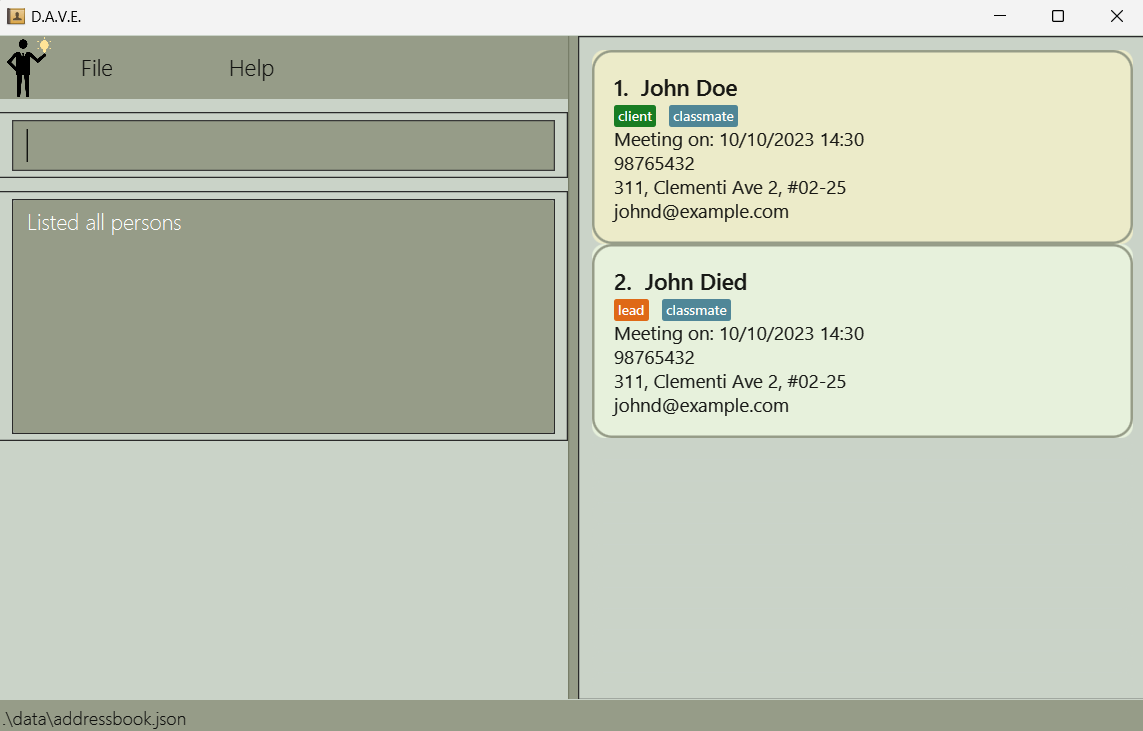
After using list command
- Precise expected outputs when the command succeeds:
Listed all persons
View all clients
- What it does: View all clients you have stored, including their basic information and index in the list of clients, e.g. id, name, age, gender, occupation, etc.
- Command:
listclient. - Example usage:
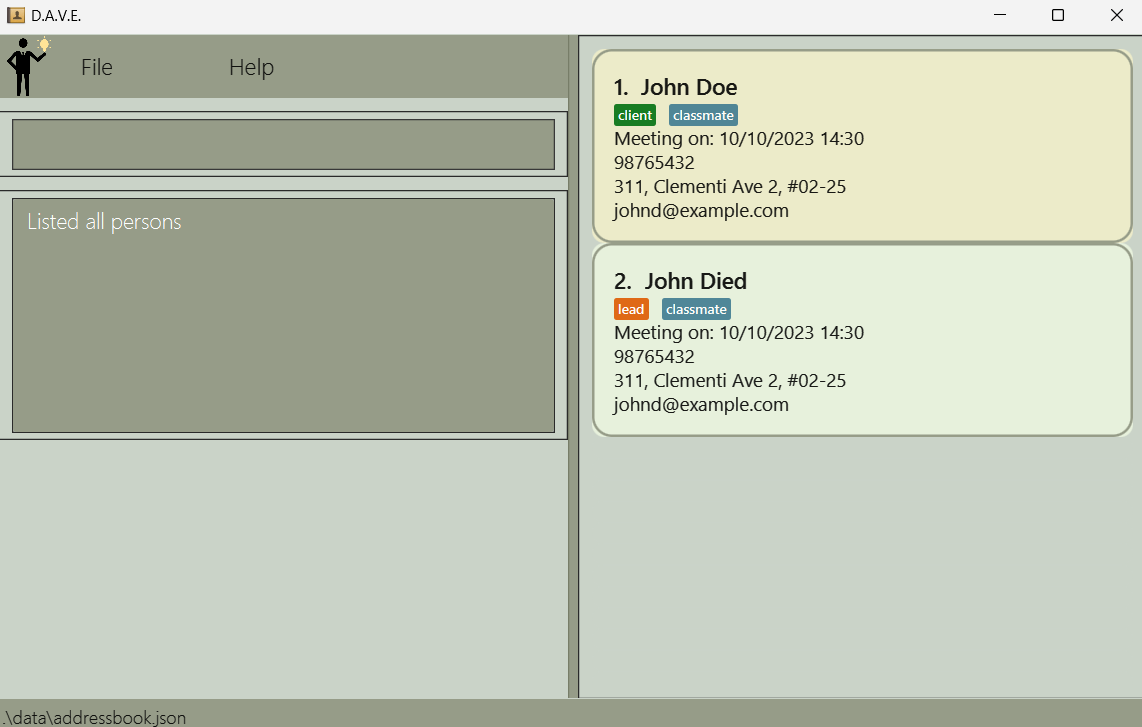
List of leads and clients
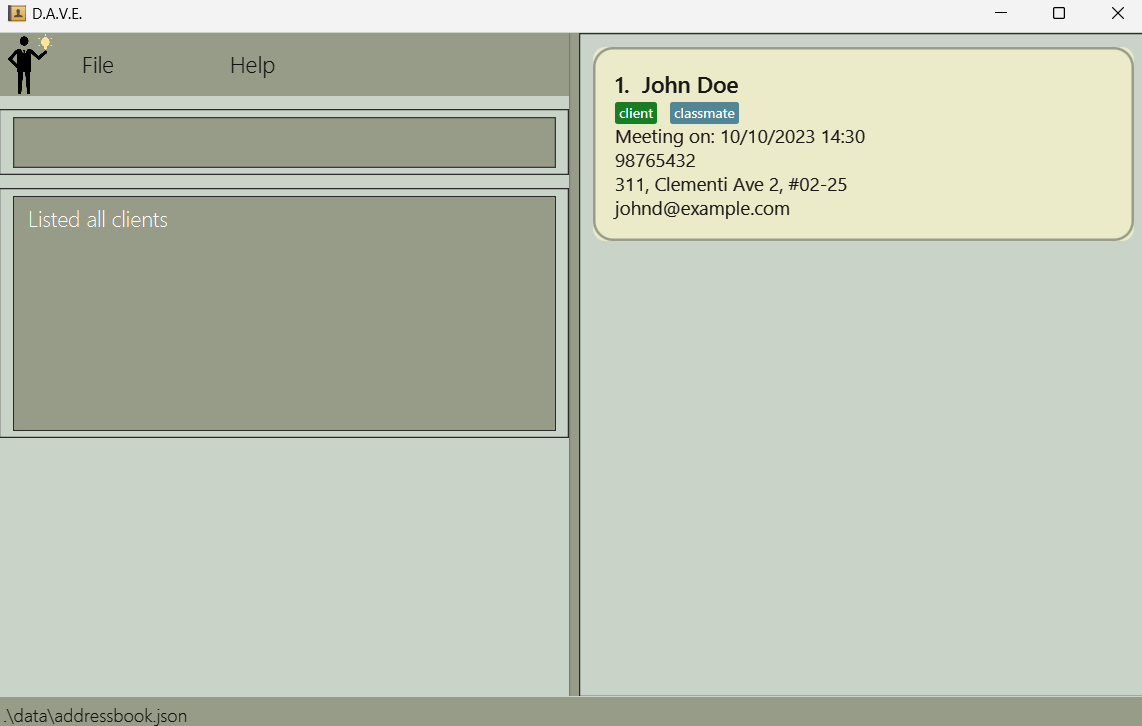
After using listclient command
- Precise expected outputs when there are clients stored:
Listed all clients
- Precise expected outputs when there are no clients stored:
There are no clients in the address book
View all leads
- What it does: View all leads you have stored, including their basic information and index in the list of leads, e.g. id, name, age, gender, occupation, etc.
- Command:
listlead. - Example usage:
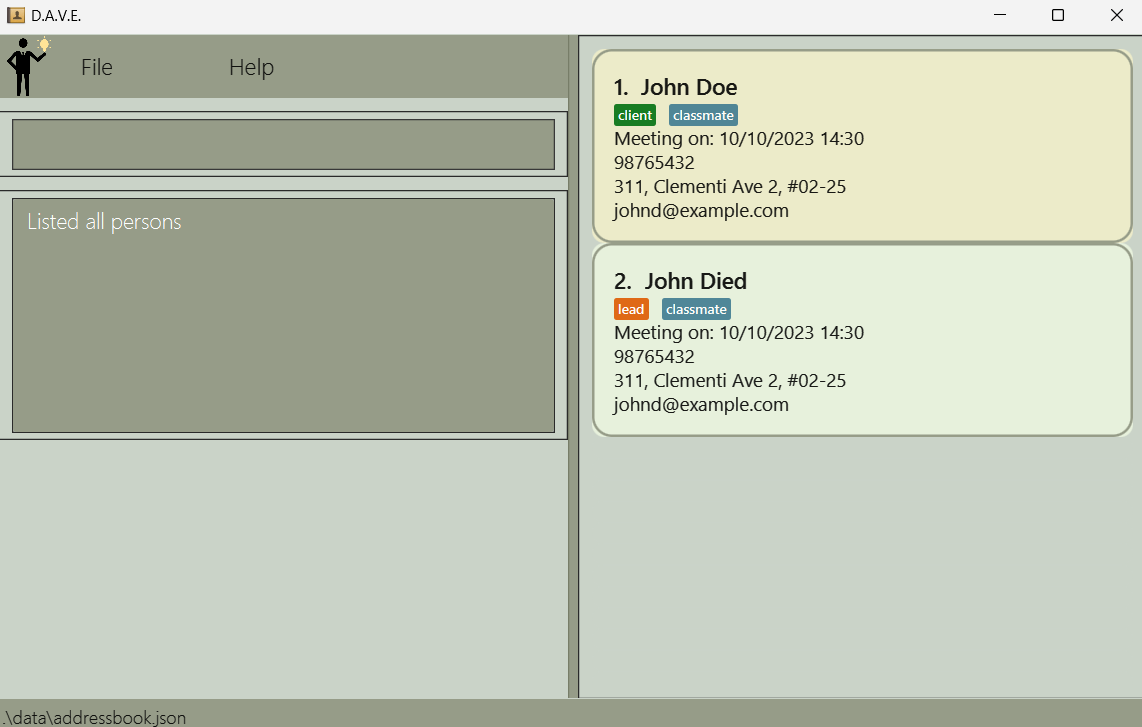
List of leads and clients

After using listlead command
- Precise expected outputs when there are leads stored:
Listed all leads
- Precise expected outputs when there are no leads stored:
There are no leads in the address book
View Specific Person
- What it does: View a specific person that you have stored, including their basic information and another relevant lead/client details that are not displayed in the main address list.
- Command:
view INDEX. - Example usage:
view 1.
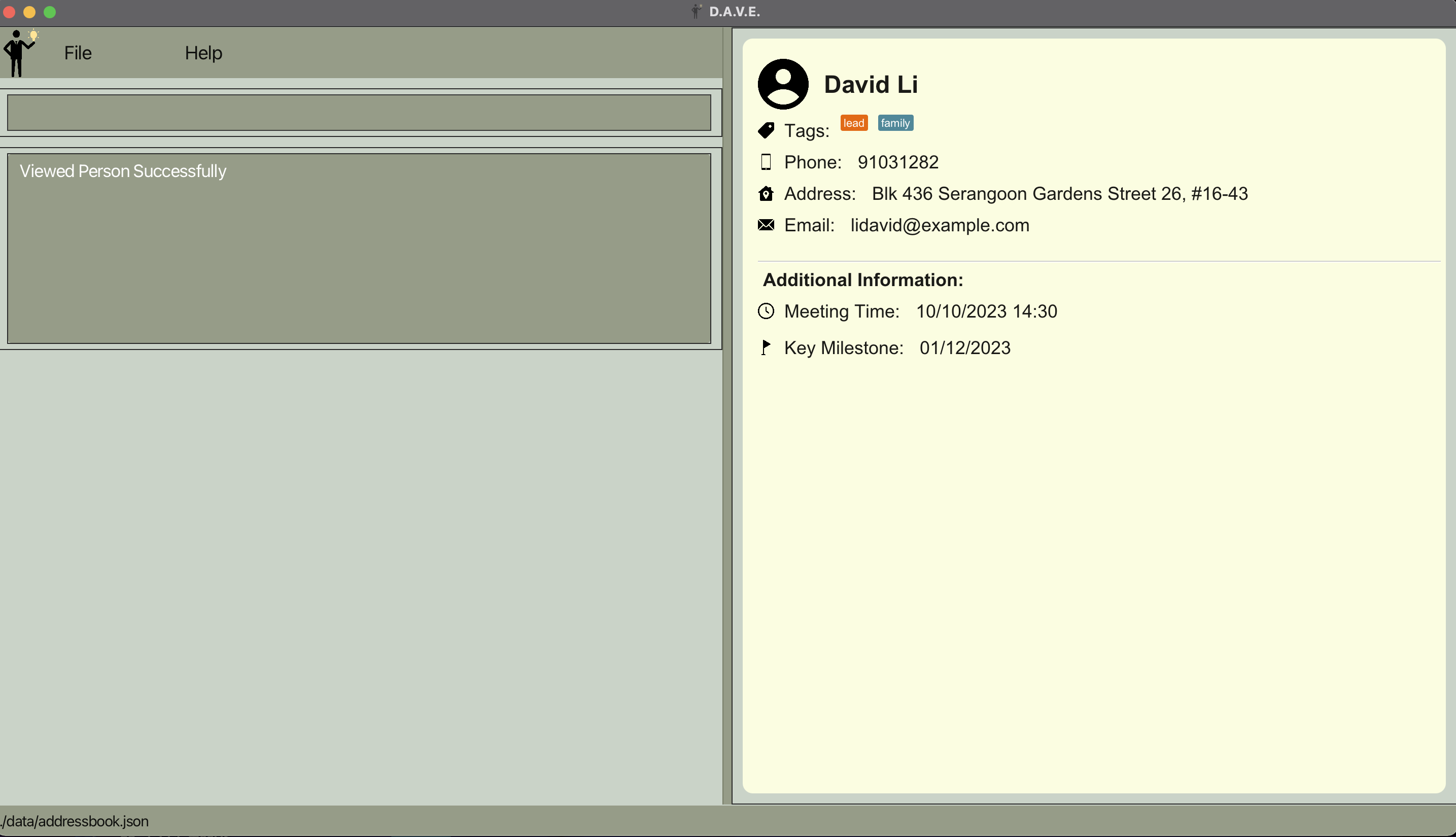
After using View Command on a Lead
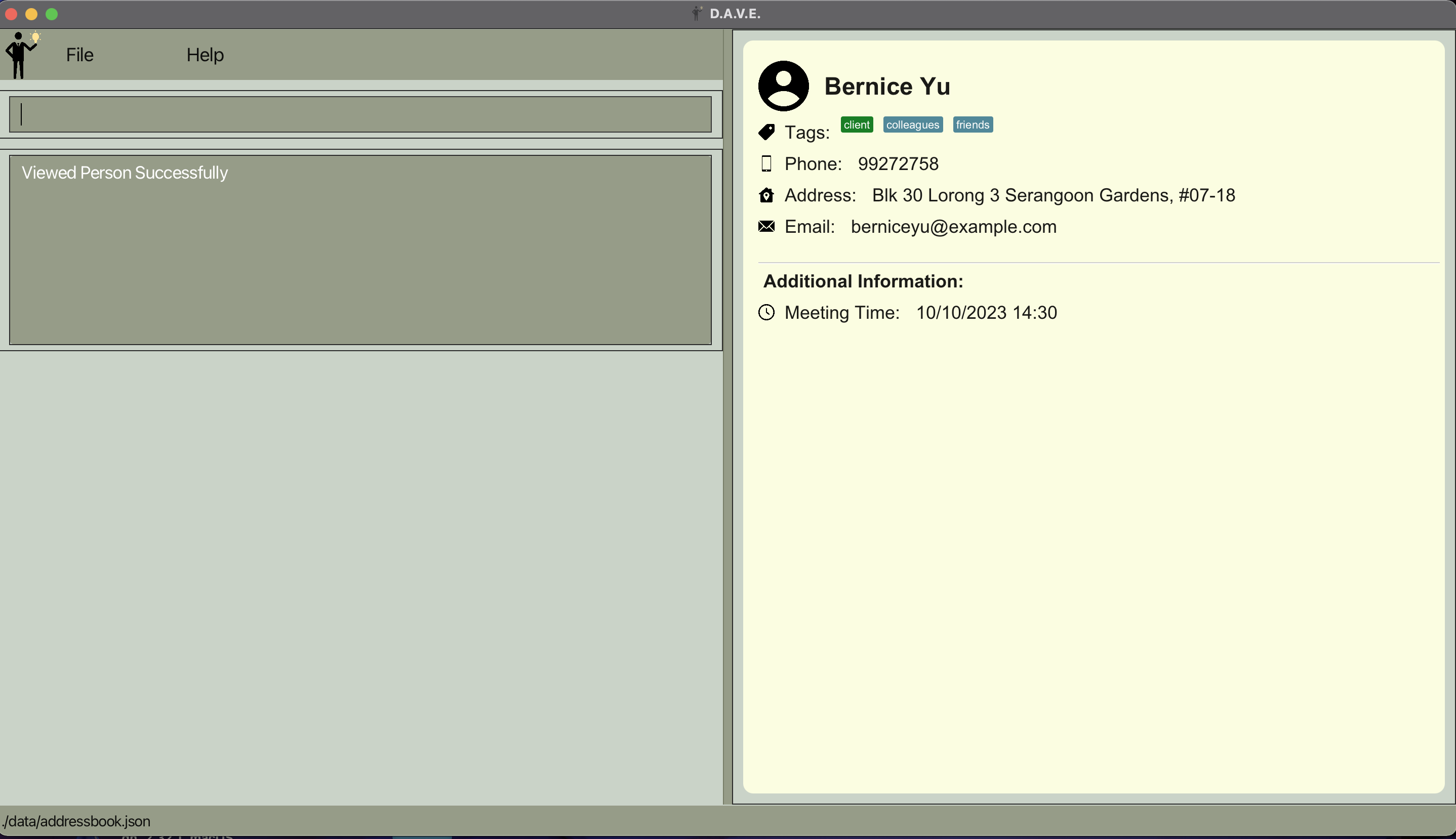
After using View Command on a Client
- Acceptable values for
INDEXparameter:- Must be an integer from
1to the last index of the filtered list shown in the address book.
- Must be an integer from
- Precise expected output when the command succeeds:
Viewed Person Successfully
- Precise expected output when command fails:
When viewing a person without specifying an index:
Invalid command format!
view: Views the person identified by the index number used.
Parameters: INDEX (must be a positive integer)
Example: view 1
When viewing a person with an invalid index:
The person index provided is invalid
Delete
- What it does: Deletes a lead/client from the list of leads and/or clients shown.
- Command format:
delete INDEX. - Example usage:
delete 1.
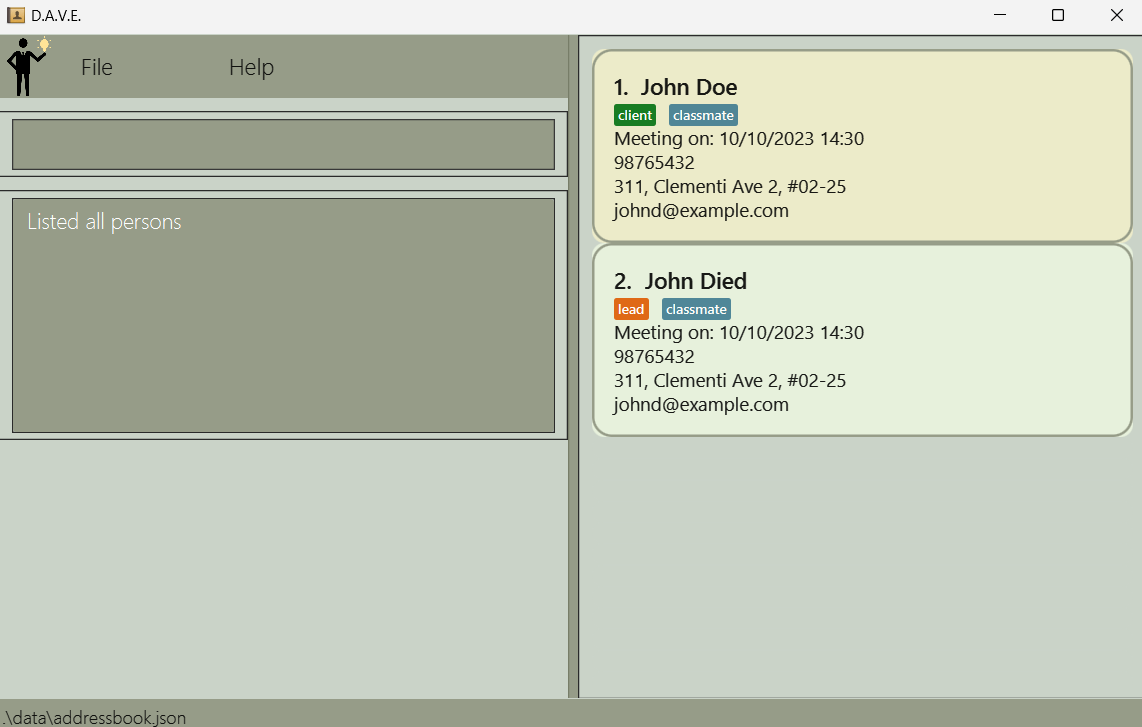
Before delete

After delete
- Acceptable values for
INDEXparameter:- Must be an integer from
1to the last index of the filtered list shown in the address book.
- Must be an integer from
- Precise expected outputs when the command succeeds:
Deleted person: <person details>
- Precise expected outputs when the command fails:
When deleting a person without specifying an index:
Invalid command format!
delete: Deletes the person identified by the index number used in the displayed person list.
Parameters: INDEX (must be a positive integer)
Example: delete 1
When deleting a person with an invalid index:
The person index provided is invalid
Edit
- What it does: Edit the details of a lead or client.
- Command format:
edit INDEX [n/NAME] [p/PHONE] [e/EMAIL] [a/ADDRESS] [k/KEY_MILESTONE] [t/TAG].... - Example usage:
edit 1 p/91234567 e/johndoe@example.com.
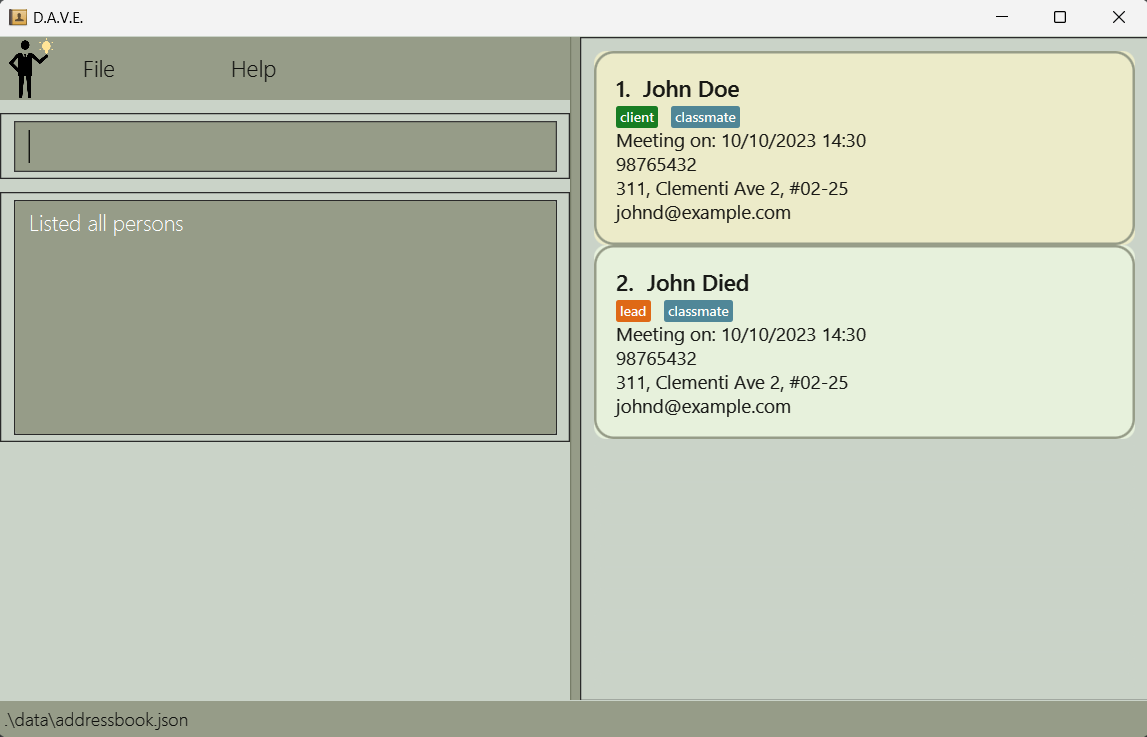
Before using edit
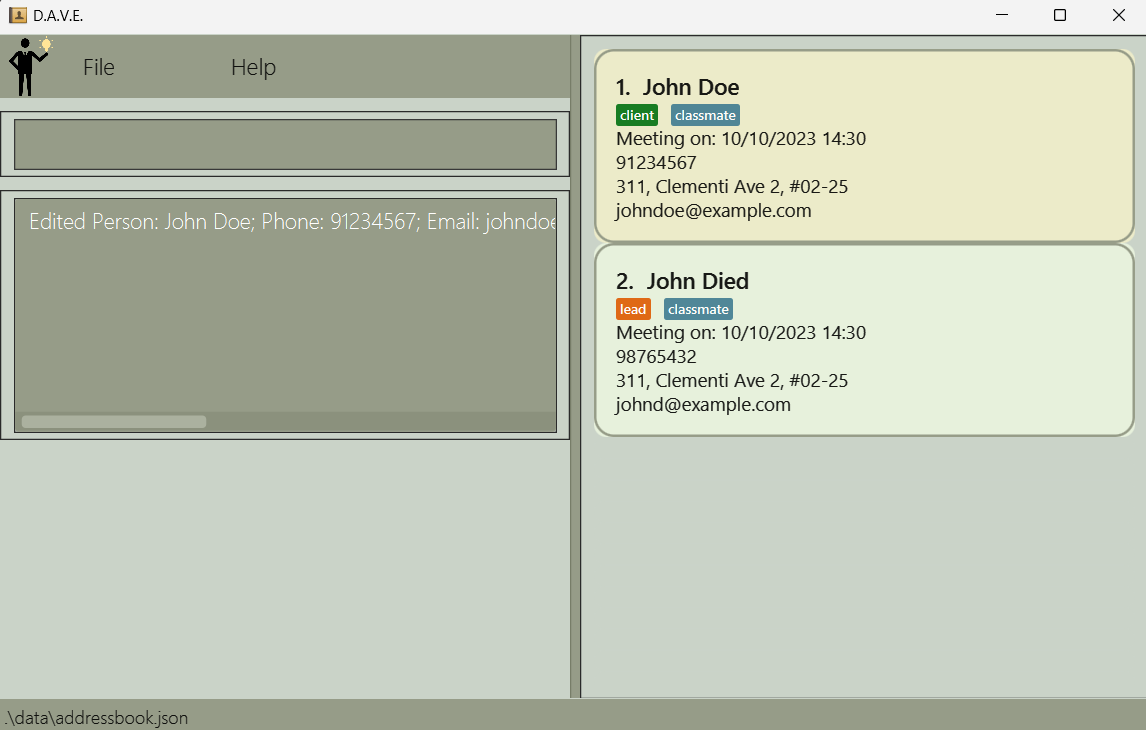
After using edit
- Acceptable values for each compulsory parameter:
INDEX: Any integer from1to the last index of the filtered list shown in the address book.
- Acceptable values for each optional parameter (at least one of the optional parameters must be provided):
NAME: can contain any string of alphanumeric characters.- The name can contain spaces but cannot be blank (only contain spaces).
PHONE: any valid string of integers, between 3 digits and 8 digits long.EMAIL: a string of the formatlocal-part@domain.- The local-part should only contain alphanumeric characters and these special characters, excluding the parentheses, (+_.-).
- The local-part may not start or end with any special characters.
- The domain name is made up of domain labels separated by periods.
- The domain name must end with a domain label at least 2 characters long.
- Each domain label must start and end with alphanumeric characters and only separated by hyphens, if any.
ADDRESS: can contain any alphanumeric character, must not be blank.KEY_MILESTONE(Only for leads): only contains date in the format ofdd/MM/yyyy.- The date must be a valid date, these are invalid:
31/02/2020,25/13/2021. - If the edited person is a client, no
KEY_MILESTONEof the person will be edited as client does not haveKEY_MILESTONE.
- The date must be a valid date, these are invalid:
MEETING_TIME: only contains date in the format ofdd/MM/yyyy HH:mm.- The date must be a valid date, these are invalid:
31/02/2020,25/13/2021. - The time must be a valid time in the 24-hour format, these are invalid:
25:00,12:60. - If the edited
MEETING_TIMEisnull, it will not remove the existing person'sMEETING_TIME.
- The date must be a valid date, these are invalid:
addmeeting command.
TAG: can contain any alphanumeric character, must not be blank if any tag is declared.
edit INDEX t\ will clear the tags of a lead or client.
edit command. For example, if person 1 already has the tag classmate
and you want to add the friend tag, you can enter the command edit 1 t/classmate t/friend.
- Precise expected outputs when the command succeeds:
Edited Person: <Person details>
- Precise expected outputs when the command fails:
When editing a person with an invalid command format:
Invalid command format!
edit: Edits the details of the person identified by the index number used in the displayed person list. Existing values will be overwritten by the input values.
Parameters: INDEX (must be a positive integer) [n/NAME] [p/PHONE] [e/EMAIL] [a/ADDRESS] [k/KEY_MILESTONE] [m/MEETING_TIME] [t/TAG]...
Example: edit 1 p/91234567 e/johndoe@example.com
When editing a person without specifying any field e.g. edit 1:
At least one field to edit must be provided.
When editing a person with an invalid index:
The person index provided is invalid
Add meeting time
- What it does: Adds a meeting time to a person.
- Command format:
addmeeting INDEX m/MEETING_TIME. - Example usage:
addmeeting 1 m/12/10/2023 16:00.
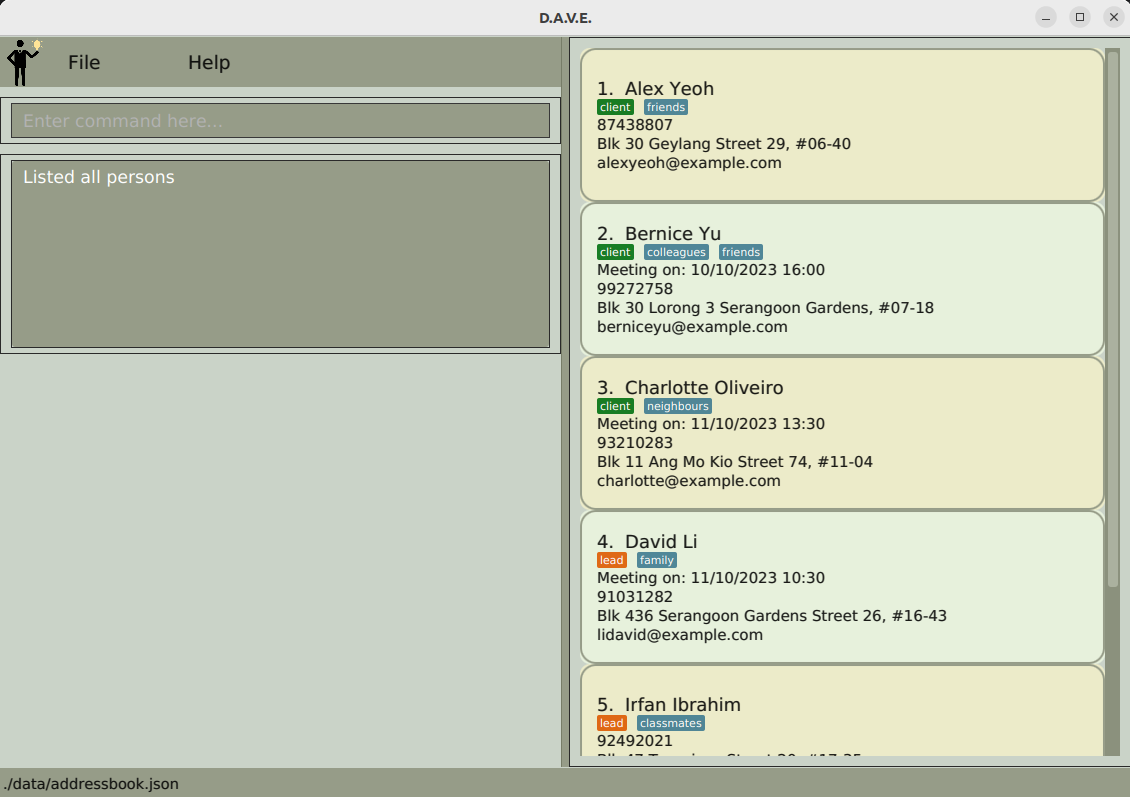
Before using addmeeting
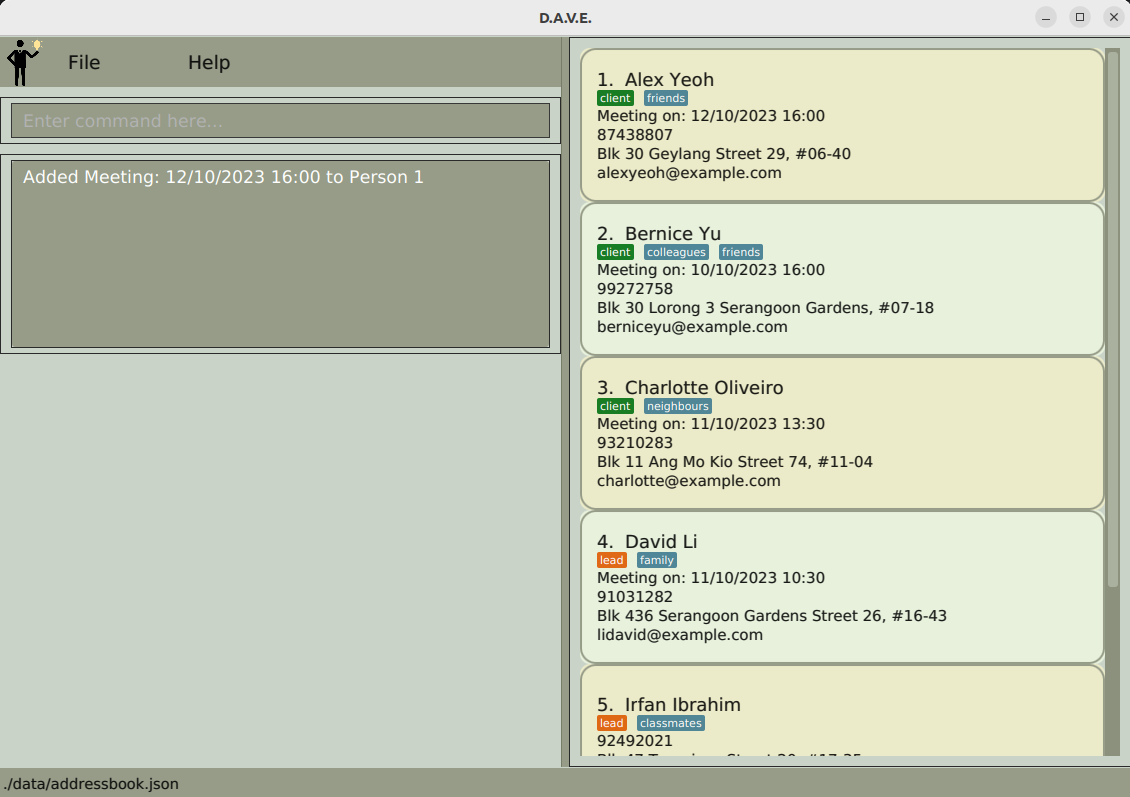
After using addmeeting
- Acceptable values for each compulsory parameter:
INDEX: Any integer from1to the last index of the displayed list.MEETING_TIME: A string of formatdd/MM/yyyy HH:mm.- The date must be a valid date, these are invalid:
31/02/2020,25/13/2021. - The time must be a valid time in the 24-hour format, these are invalid:
25:00,12:60. - Meeting time can be before the current date and time.
- The date must be a valid date, these are invalid:
- Precise expected outputs when the command succeeds:
Added Meeting: <MEETING_TIME> to Person <INDEX>
- Precise expected outputs when the command fails:
When adding a meeting time to an invalid index or with an invalid datetime format:
Invalid command format!
addmeeting: Adds a new meeting time to the person identified by the displayed index in the address book.
Parameters: INDEX (must be a positive integer) m/MEETING_TIME
Example: addmeeting 1 m/12/10/2023 16:00
When adding a meeting time to a person who already has an existing meeting:
Person already has a meeting time, use the edit command instead
Delete meeting time
- What it does: Delete a meeting time for meetings that has been cancelled or postponed.
- Command format:
deletemeeting INDEX. - Example usage:
deletemeeting 1.
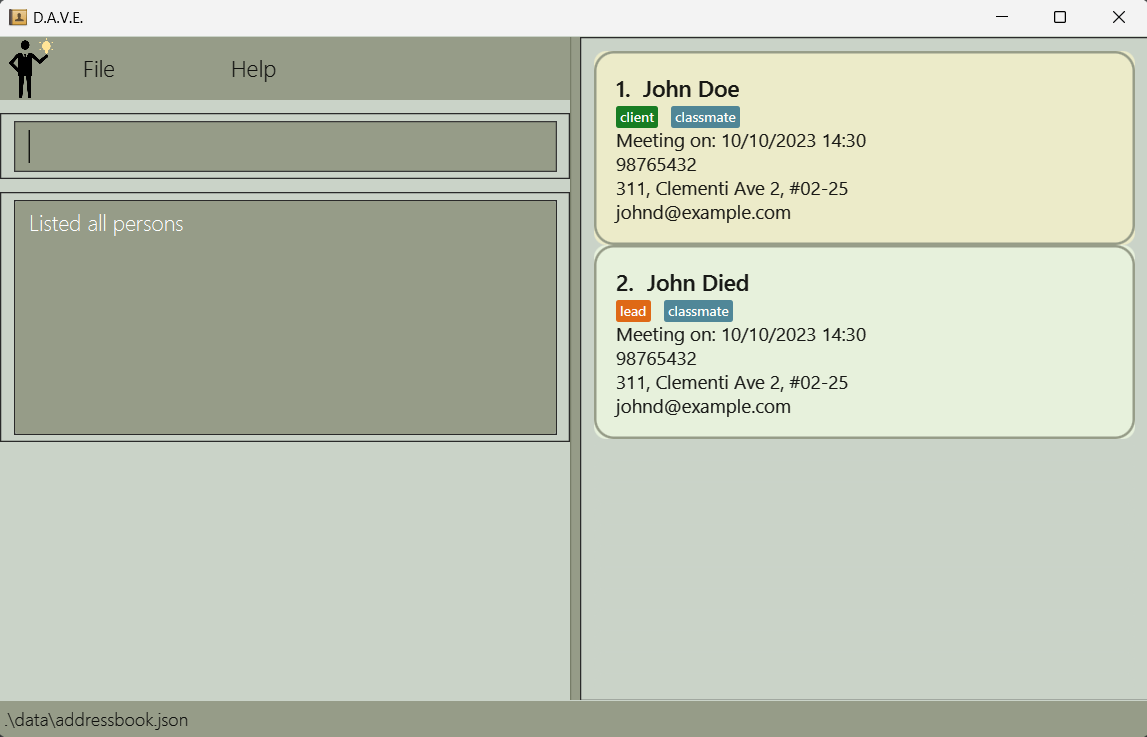
Before using deletemeeting
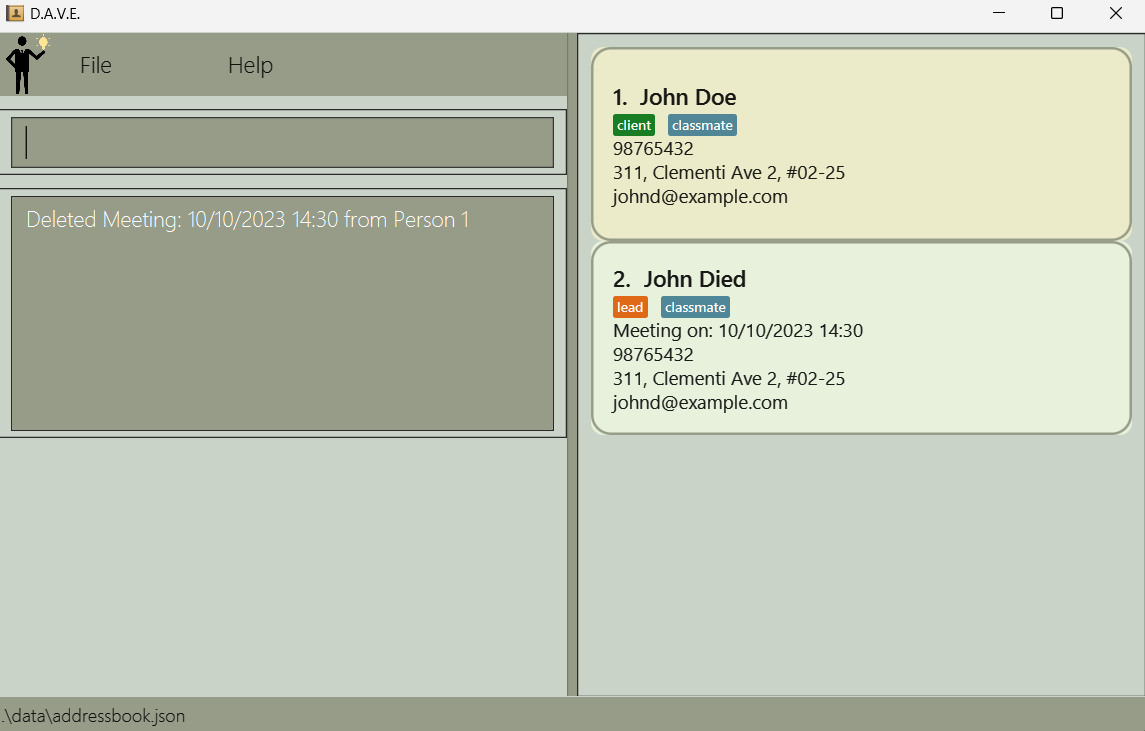
After using deletemeeting
- Acceptable values for
INDEXparameter:- Any integer from
1to the last index of the filtered list shown in the address book.
- Any integer from
- Precise expected outputs when the command succeeds:
Deleted Meeting: <MEETING_TIME> from Person <INDEX>
- Precise expected outputs when the command fails:
Invalid command format!
deletemeeting: Deletes the meeting identified by the index number used in the displayed meeting list.
Parameters: INDEX (must be a positive integer)
Example: deletemeeting 1
Sort meeting time
- What it does: Sorts the meeting times of all leads and clients chronologically, displaying only entries with a meeting time.
- Command format:
sortmeeting. - Example usage:
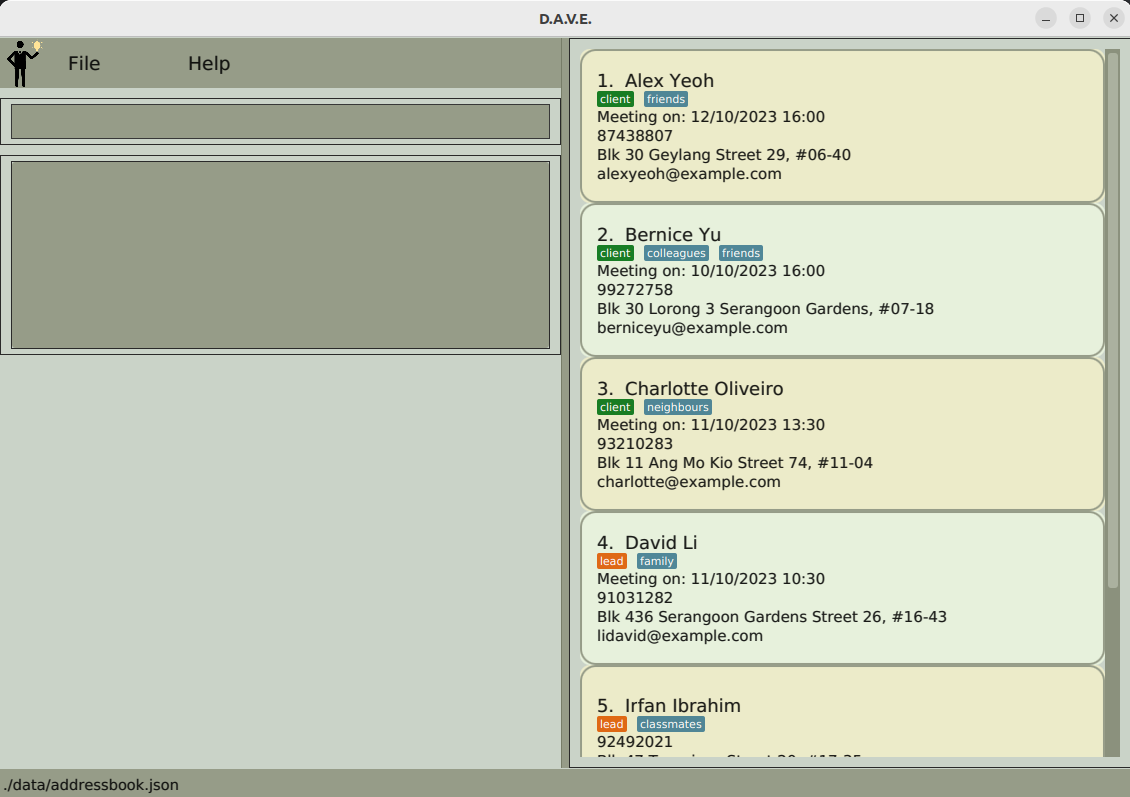
Before using sortmeeting
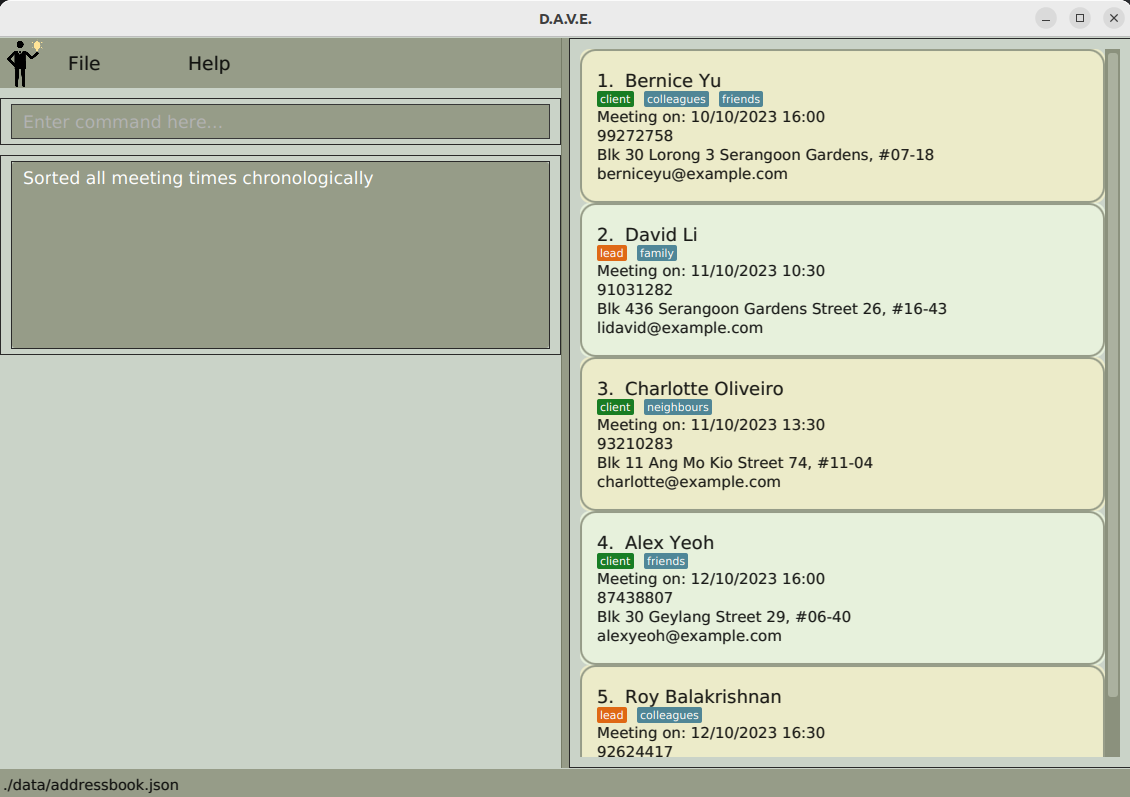
After using sortmeeting
- Precise expected outputs when the command succeeds:
Sorted all meeting times chronologically
Convert lead to client
- What it does: Converts a lead to client.
- Command format:
converttoclient INDEX. - Example usage:
converttoclient 1. - Acceptable values for
INDEXparameter:- Any integer from
1to the last index of the filtered list shown in the address book, person must be a lead.
- Any integer from
- Example usage:
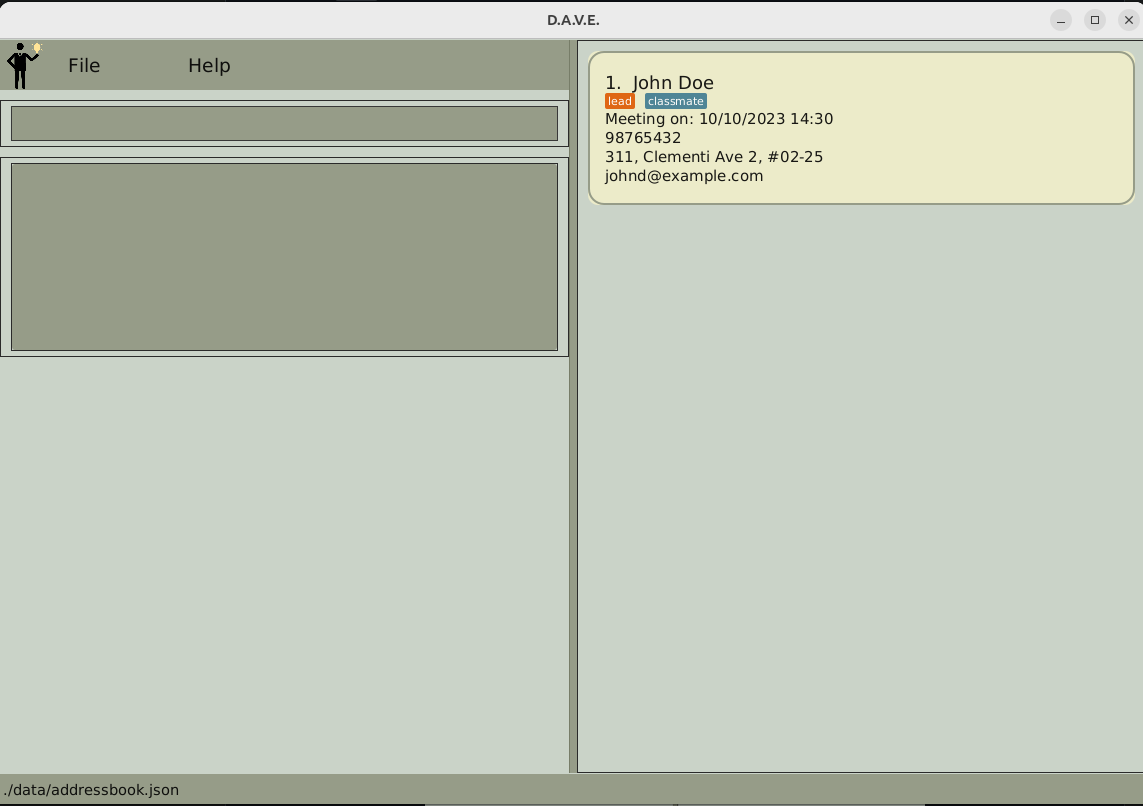
Before using converttoclient
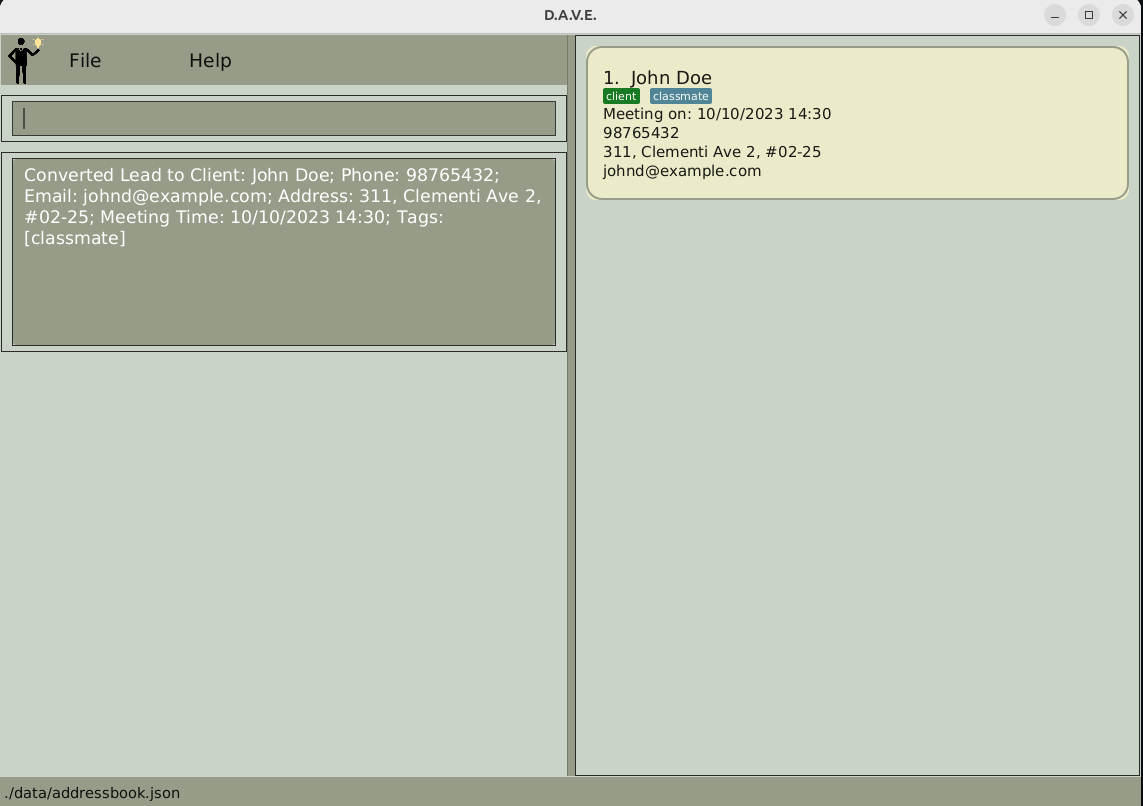
After using converttoclient
- Precise expected outputs when the command succeeds:
Converted lead to client
- Precise expected outputs when the command fails:
The person index provided is invalid
Convert client to lead
- What it does: Converts a client into lead. The
KEY_MILESTONEis 1 year from current date to ensure a follow-up by the user. - Command format:
converttolead INDEX. - Example usage:
converttolead 1. - Acceptable values for
INDEXparameter:- Any integer from
1to the last index of the filtered list shown in the address book, person must be a client.
- Any integer from
- Example usage:
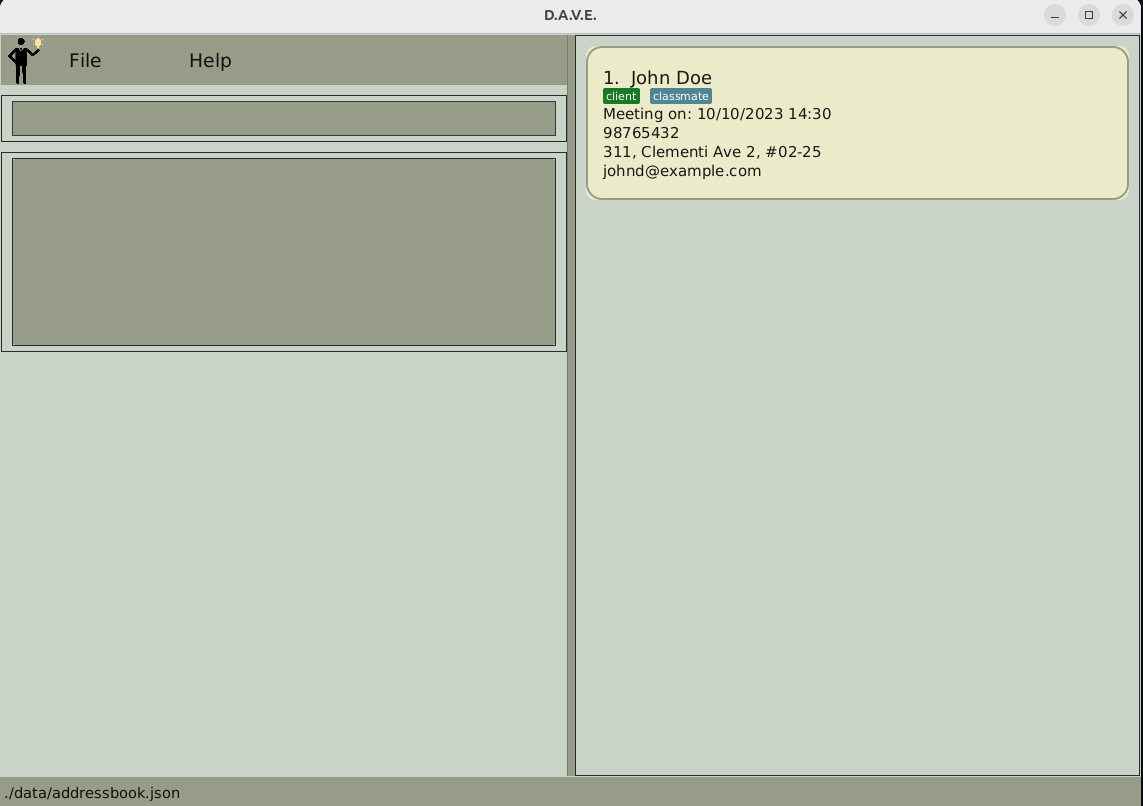
Before using converttolead
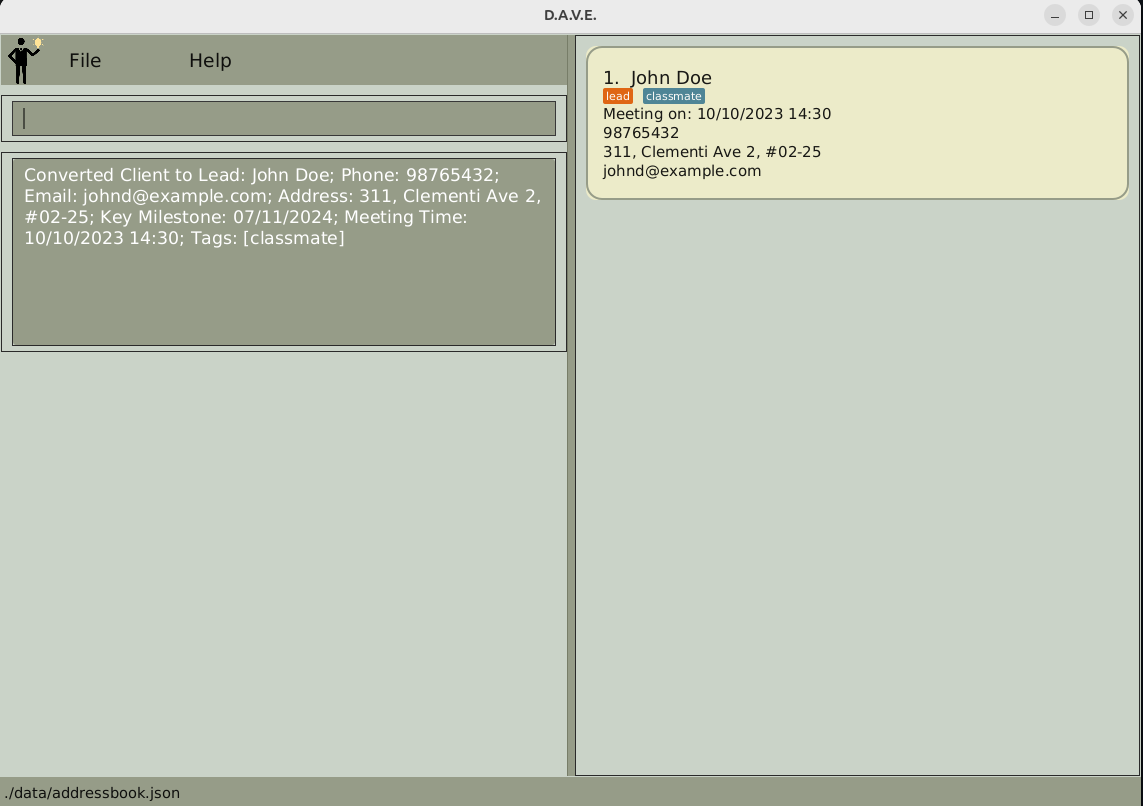
After using converttolead
- Precise expected outputs when the command succeeds:
Converted client to lead
- Precise expected outputs when the command fails:
The person index provided is invalid
Locating persons by name
- What it does: Finds persons whose names contain any of the given keywords as names.
- The search is case-insensitive. e.g.
Johnwill matchjohn. - Only full words will be matched. e.g.
Johnwill not matchJohns. - Persons matching at least one keyword will be returned (i.e. OR search). e.g.
find john davidwill returnJohn Doe,David Li.
- Command format:
find NAME [MORE_NAMES]. - Example usage:
find John David.
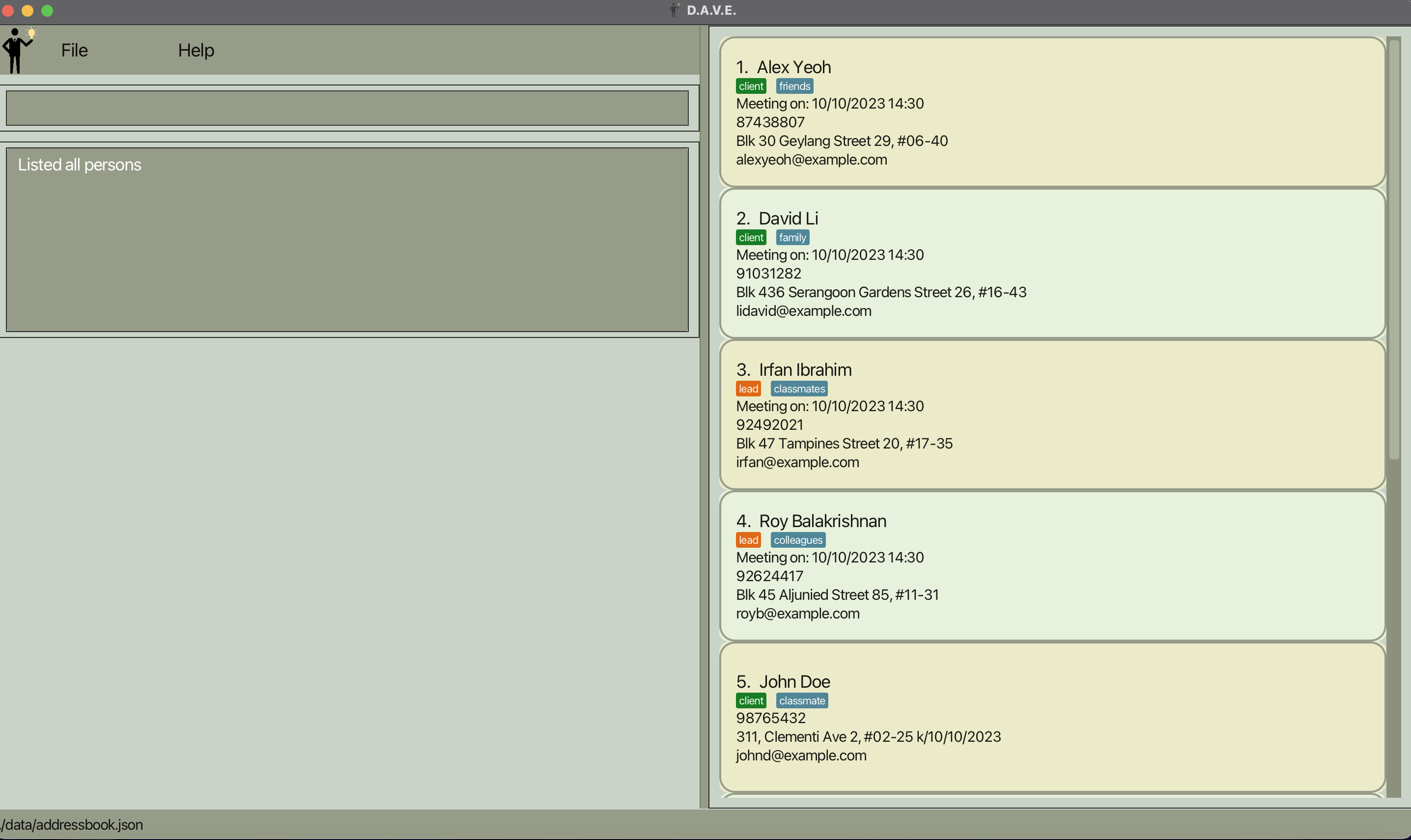
Before using find
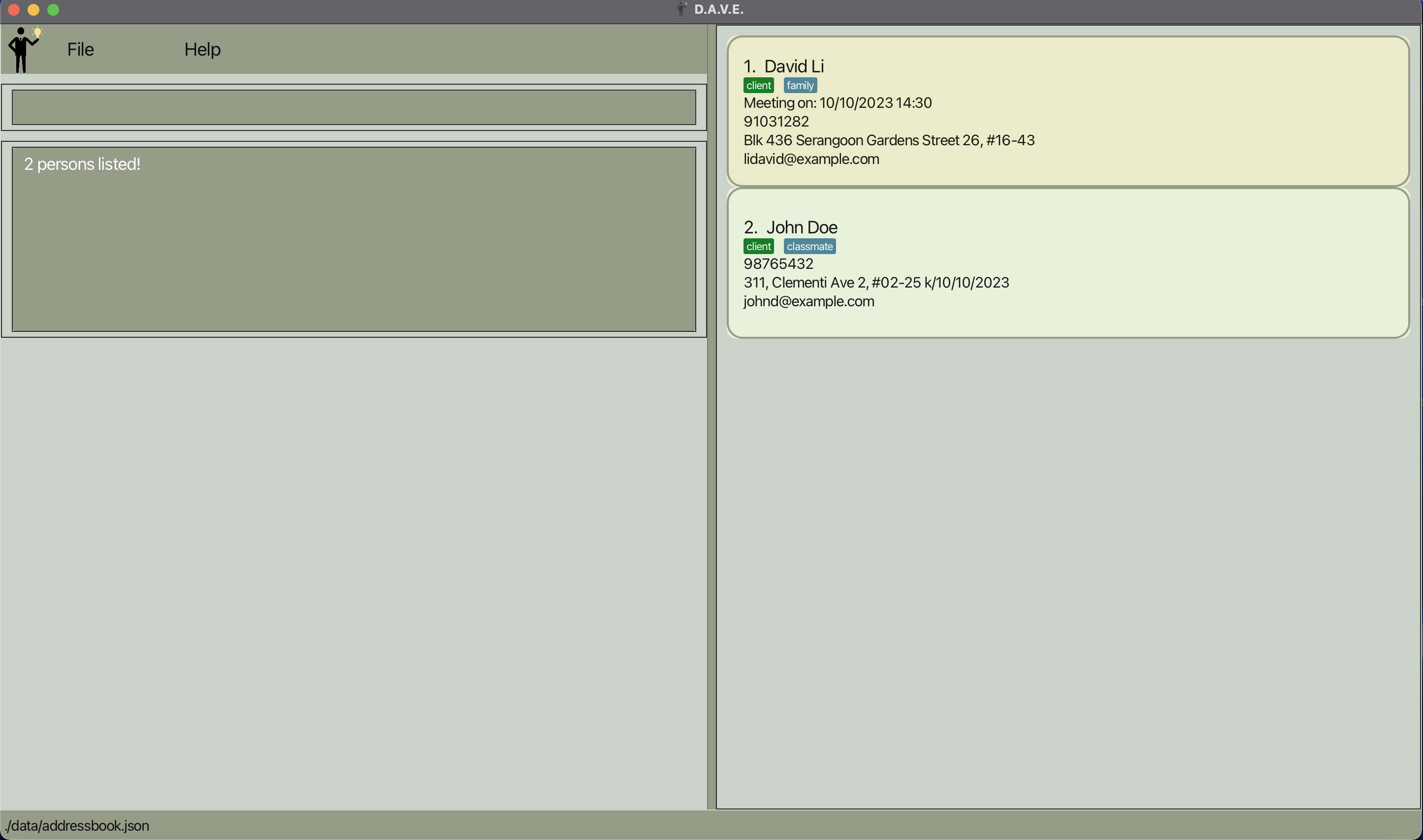
After using find john david
- Acceptable values for parameter:
NAME: A keyword used to match against the names of all persons in the list.
- Precise expected output when the command succeeds:
<NUMBER> persons listed!
- Precise expected output when the command fails:
Invalid command format!
find: Finds all persons whose names contain any of the specified names (case-insensitive) and displays them as a list with index numbers.
Parameters: NAME [MORE_NAMES]...
Example: find alice bob charlie
Clear address book
- What it does: Clears all entries from the address book.
- Command format:
clear. - Precise expected output when the command succeeds:
Address book has been cleared!
Exit the program
- What it does: Exits the program.
- Command format:
exit.
FAQ
Q: How do I transfer my data to another computer?
A: Install the app in the other computer and overwrite the empty data file it creates with the file that contains the data of your previous D.A.V.E. home folder.
Q: What do I do if the clicking of the D.A.V.E. JAR file does not work?
A: Given below are the steps to launch D.A.V.E. using CLI:
- Open the command prompt
- Navigate to the directory where the JAR file is located using cd [JAR file location]
- Type
java -jar DAVE.jarand press enter - D.A.V.E. should launch
Q: How can I check my Java version?
A: Open a command prompt and type java -version . If you do not have Java installed, you
can download it here.
Known issues
- When using multiple screens, if you move the application to a secondary screen, and later switch to using only the primary screen, the GUI will open off-screen. The remedy is to delete the
preferences.jsonfile created by the application before running the application again.
Command summary
| Action | Format, Examples |
|---|---|
| Help | help |
| Add lead | addlead n/NAME p/PHONE e/EMAIL a/ADDRESS k/KEY_MILESTONE [m/MEETING_TIME] [t/TAG]... e.g. addlead n/John Doe p/98765432 e/johnd@example.com a/311, Clementi Ave 2, #02-25 k/01/12/2023 m/10/10/2023 14:30 t/classmate |
| Add client | addclient n/NAME p/PHONE e/EMAIL a/ADDRESS [m/MEETING_TIME] [t/TAG]... e.g. addclient n/John Doe p/98765432 e/johnd@example.com a/311, Clementi Ave 2, #02-25 m/10/10/2023 14:30 t/classmate |
| View all leads and clients | list |
| View all clients | listclient |
| View all leads | listlead |
| View a specific person | view INDEXe.g. view 1 |
| Delete lead/client | delete INDEX e.g. delete 1 |
| Edit lead/client | edit INDEX [n/NAME] [p/PHONE] [e/EMAIL] [a/ADDRESS] [k/KEY_MILESTONE] [t/TAG]...e.g. edit 1 n/John Doe p/98765432 |
| Add meeting time | addmeeting INDEX m/MEETING_TIME e.g. addmeeting 1 m/12/10/2023 16:00 |
| Delete meeting time | deletemeeting INDEX e.g. deletemeeting 1 |
| Sort meeting time | sortmeeting |
| Convert lead to client | converttoclient INDEX e.g. converttoclient 1 |
| Convert client to lead | converttolead INDEX e.g. converttolead 1 |
| Locating person by name | find NAME [MORE_NAMES] e.g. find John David |
| Clear address book | clear |
| Exit the program | exit |