D.A.V.E. Developer Guide
Acknowledgements
This project is based on AB-3.
- Libraries used: JavaFX, Jackson, JUnit5.
- Content in the FAQ and Known Issues sections referenced from JobFestGo's documentation.
Setting up, getting started
Refer to the guide Setting up and getting started.
Design
Architecture
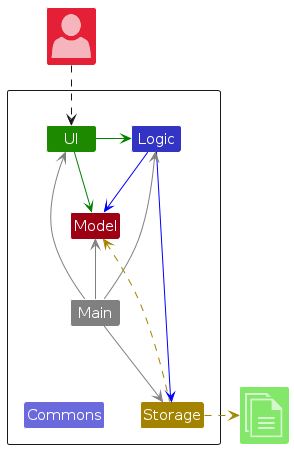
The Architecture Diagram given above explains the high-level design of the App.
Given below is a quick overview of main components and how they interact with each other.
Main components of the architecture
Main (consisting of classes Main and MainApp) is in charge of the app launch and shut down.
- At app launch, it initializes the other components in the correct sequence, and connects them up with each other.
- At shut down, it shuts down the other components and invokes cleanup methods where necessary.
The bulk of the app's work is done by the following four components:
UI: The UI of the App.Logic: The command executor.Model: Holds the data of the App in memory.Storage: Reads data from, and writes data to, the hard disk.
Commons represents a collection of classes used by multiple other components.
How the architecture components interact with each other
The Sequence Diagram below shows how the components interact with each other for the scenario where the user issues the command delete 1.
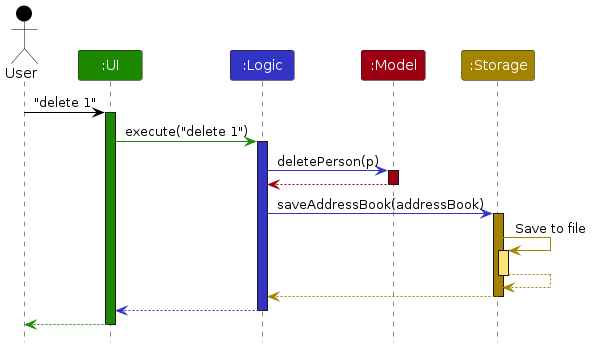
Each of the four main components (also shown in the diagram above),
- defines its API in an
interfacewith the same name as the Component. - implements its functionality using a concrete
{Component Name}Managerclass (which follows the corresponding APIinterfacementioned in the previous point.
For example, the Logic component defines its API in the Logic.java interface and implements its functionality using the LogicManager.java class which follows the Logic interface. Other components interact with a given component through its interface rather than the concrete class (reason: to prevent outside component's being coupled to the implementation of a component), as illustrated in the (partial) class diagram below.
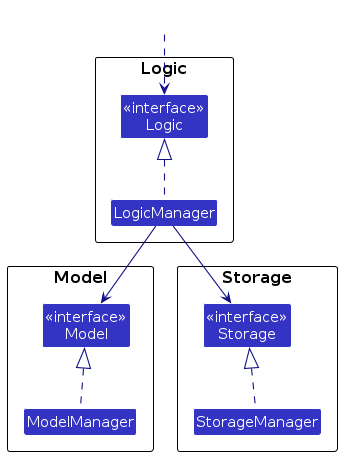
The sections below give more details of each component.
UI component
API: Ui.java
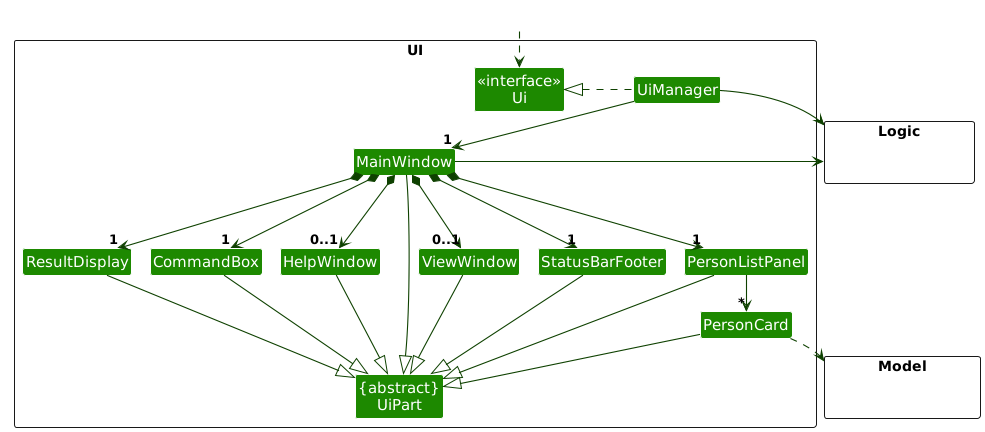
The UI consists of a MainWindow that is made up of parts e.g.CommandBox, ResultDisplay, PersonListPanel, StatusBarFooter etc. All these, including the MainWindow, inherit from the abstract UiPart class which captures the commonalities between classes that represent parts of the visible GUI.
The UI component uses the JavaFx UI framework. The layout of these UI parts are defined in matching .fxml files that are in the src/main/resources/view folder. For example, the layout of the MainWindow is specified in MainWindow.fxml
The UI component,
- executes user commands using the
Logiccomponent. - listens for changes to
Modeldata so that the UI can be updated with the modified data. - keeps a reference to the
Logiccomponent, because theUIrelies on theLogicto execute commands. - depends on some classes in the
Modelcomponent, as it displaysPersonobject residing in theModel.
Logic component
API : Logic.java
Here's a (partial) class diagram of the Logic component:
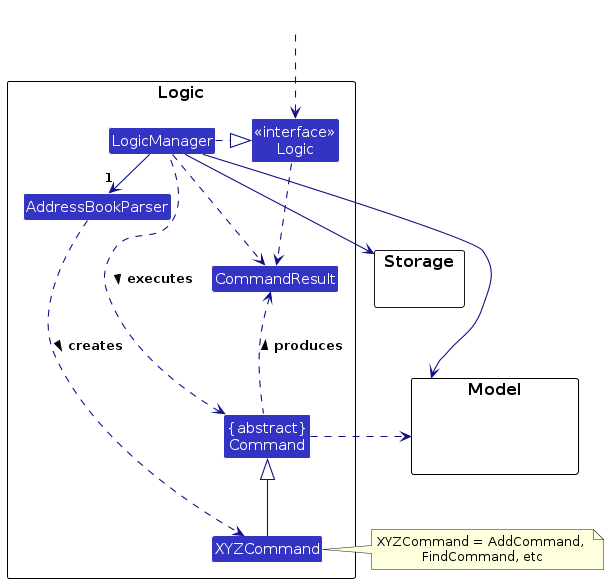
The sequence diagram below illustrates the interactions within the Logic component, taking execute("delete 1") API call as an example.
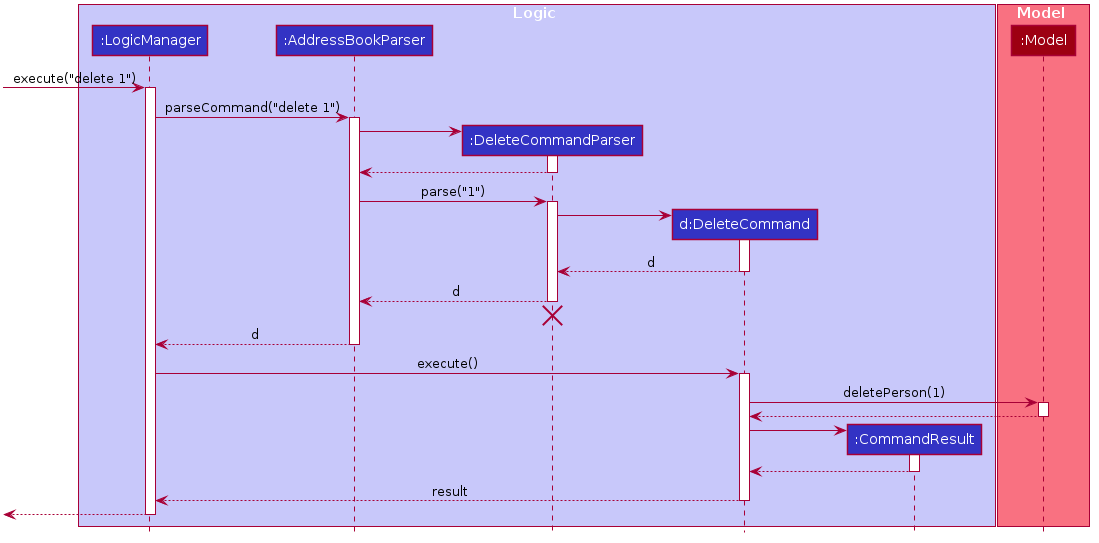
Note: The lifeline for DeleteCommandParser should end at the destroy marker (X) but due to a limitation of PlantUML, the lifeline reaches the end of diagram.
How the Logic component works:
- When
Logicis called upon to execute a command, it is passed to anAddressBookParserobject which in turn creates a parser that matches the command (e.g.,DeleteCommandParser) and uses it to parse the command. - This results in a
Commandobject (more precisely, an object of one of its subclasses e.g.,DeleteCommand) which is executed by theLogicManager. - The command can communicate with the
Modelwhen it is executed (e.g. to delete a person). - The result of the command execution is encapsulated as a
CommandResultobject which is returned back fromLogic.
Here are the other classes in Logic (omitted from the class diagram above) that are used for parsing a user command:
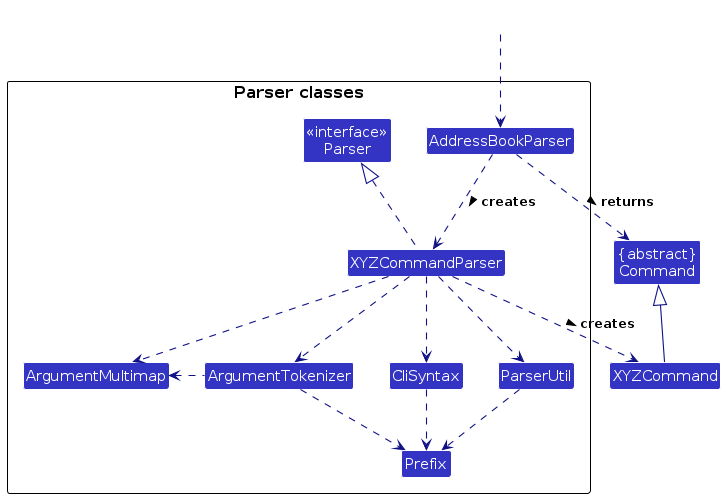
How the parsing works:
- When called upon to parse a user command, the
AddressBookParserclass creates anXYZCommandParser(XYZis a placeholder for the specific command name e.g.,AddCommandParser) which uses the other classes shown above to parse the user command and create aXYZCommandobject (e.g.,AddCommand) which theAddressBookParserreturns back as aCommandobject. - All
XYZCommandParserclasses (e.g.,AddCommandParser,DeleteCommandParser, ...) inherit from theParserinterface so that they can be treated similarly where possible e.g, during testing.
Model component
API : Model.java
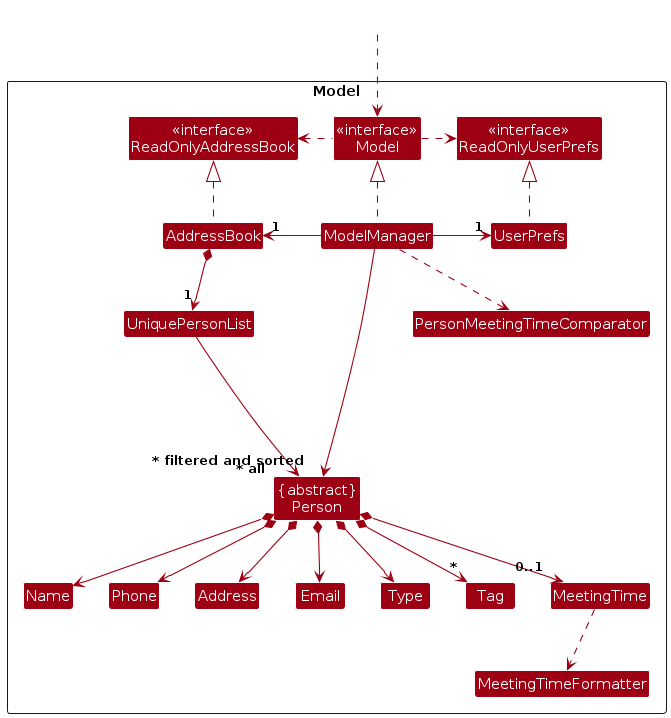
The Model component,
- stores the address book data i.e., all
Personobjects (which are contained in aUniquePersonListobject). - stores the currently 'selected'
Personobjects (e.g., results of a search/sort query) as a separate filtered and sorted list which is exposed to outsiders as an unmodifiableObservableList<Person>that can be 'observed' e.g. the UI can be bound to this list so that the UI automatically updates when the data in the list change. - stores a
UserPrefobject that represents the user’s preferences. This is exposed to the outside as aReadOnlyUserPrefobjects. - does not depend on any of the other three components (as the
Modelrepresents data entities of the domain, they should make sense on their own without depending on other components).
The following diagram shows the classes that extend the abstract Person class.
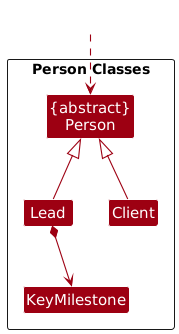
The abstract Person class is extended by two separate classes, Lead and Client. These instances are distinguished by their Type field in Person.
Lead objects also contain an additional KeyMilestone attribute.
Storage component
API : Storage.java
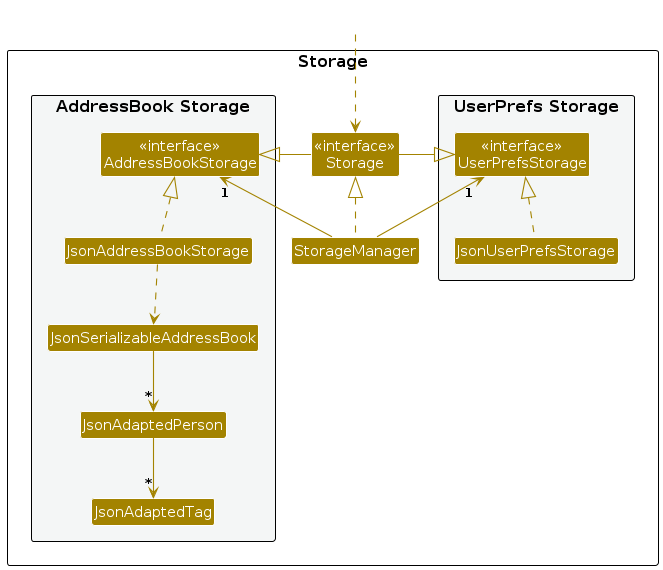
The Storage component,
- can save both address book data and user preference data in JSON format, and read them back into corresponding objects.
- inherits from both
AddressBookStorageandUserPrefStorage, which means it can be treated as either one (if only the functionality of only one is needed). - depends on some classes in the
Modelcomponent (because theStoragecomponent's job is to save/retrieve objects that belong to theModel).
Common classes
Classes used by multiple components are in the seedu.addressbook.commons package.
Implementation
This section describes some noteworthy details on how certain features are implemented.
View Specific Person feature
Implementation
Step 1: The user launches the application for the first time. The SampleAddressBook will be initialised.
Step 2: The user executes addclient n/John Doe p/98765432 e/johnd@example.com a/John street, block 123, #01-01 to add a new Client.
Step 3: The user executes a view 1 command to view the 1st person in the address book. The user’s command is parsed by ViewCommandParser which extracts the target index. The ViewCommand class is instantiated with the extracted index. ViewCommand class interacts with Model#FilteredPersonList to verify the validity of the index and retrieve the corresponding person’s details. The command execution would be encapsulated as a CommandResult object that is then returned back from Logic.
Note: If the index given is more than the size of the list or when the index given is 0, ViewCommand will not call Model#view(Person personToView). Instead, a MESSAGE_INVALID_PERSON_DISPLAYED_INDEX exception will be thrown. The Main Window display continue displaying the PersonListPanel UI instead of the ViewWindow UI.
The following sequence diagram shows how the view operation works:
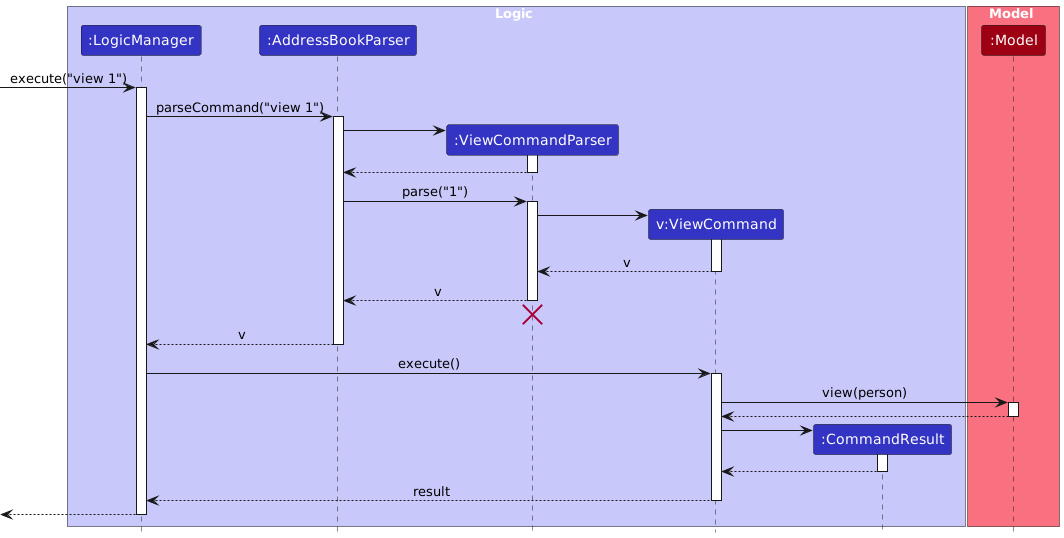
Add client/Add lead feature
Implementation
The Client and Lead model extends from Person.
The Client and Lead model has a name, address, phone number, email field which is compulsory, as well as a meeting time and tags field which are optional.
The Lead model has an additional compulsory field called Key Milestone.
Given below is an example usage scenario and how addclient and addlead behaves at each step.
Step 1. The user launches the application for the first time. The AddressBook will be initialized.
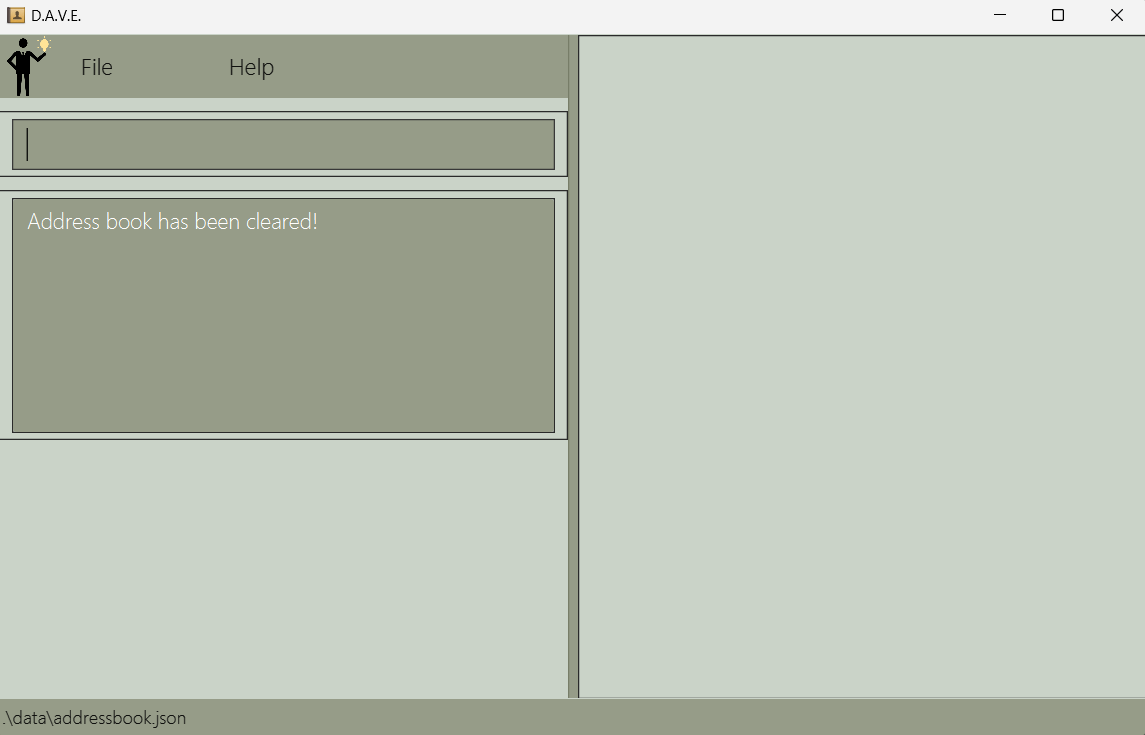
Before any commands
Step 2a - addclient. The user executes addclient n/John Doe... command add a person named John Doe into the AddressBook. The addclient command calls Model#addClient(), causing the address book to be updated.
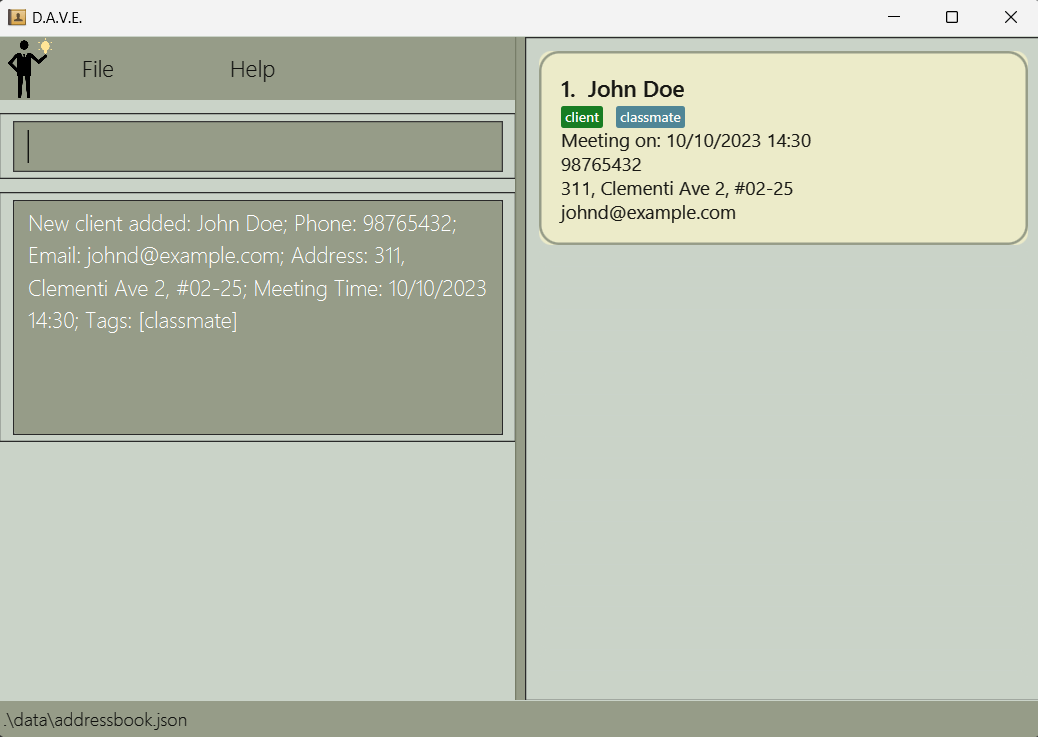
After addclient command
Step 2b - addlead. The user executes addlead n/John Doe... command add a person named John Doe into the AddressBook. The addlead command calls Model#addLead(), causing the address book to be updated.
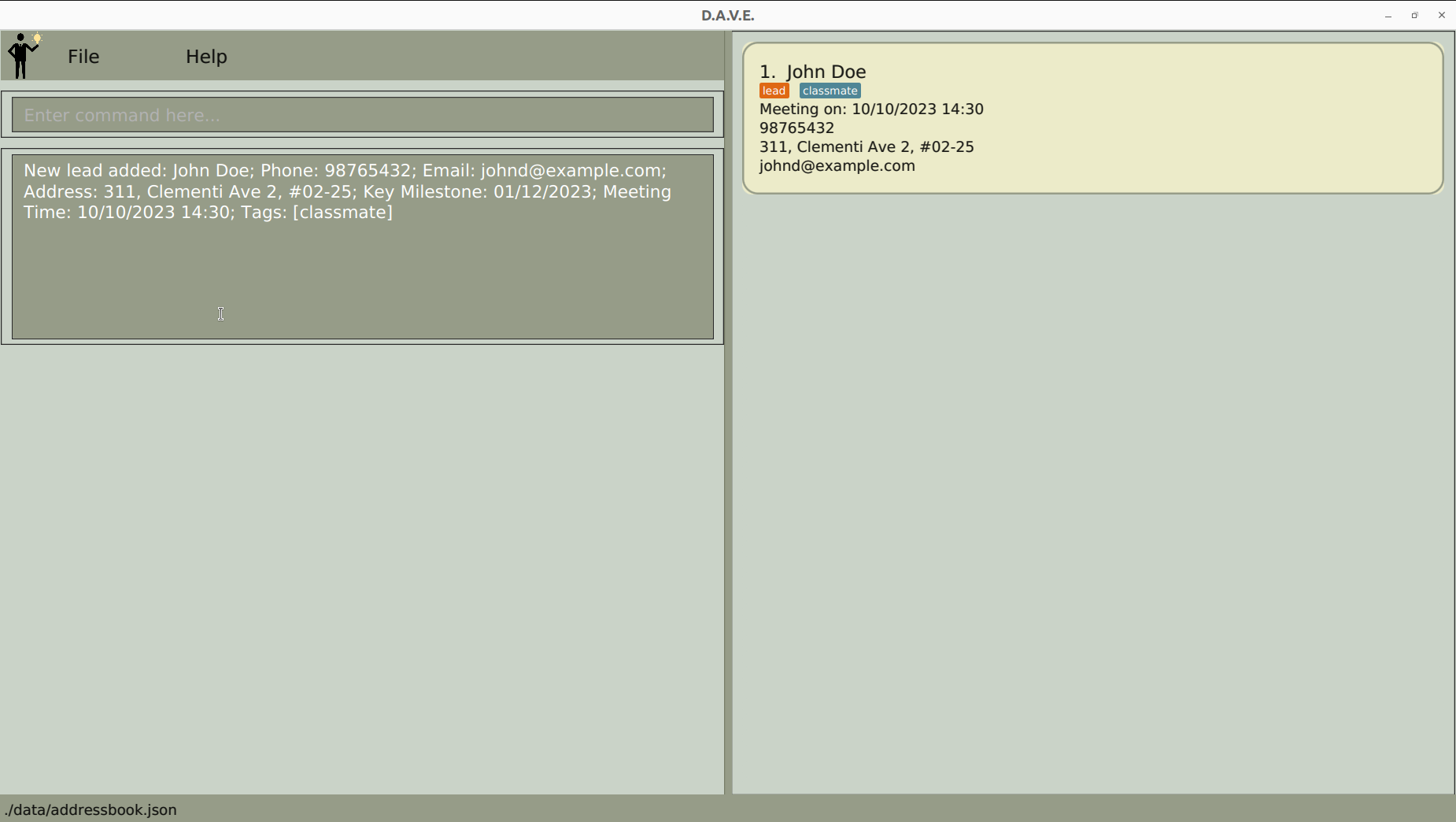
After addlead command
The following sequence diagram shows how the addclient operation works (Note that addlead works in the same way but calls Model#addLead() instead):

The following activity diagram shows the workflow upon execution of the addclient command (addlead works the same way):

Add Meeting Time feature
Implementation
The user can specify a meeting time when executing addclient or addlead command with the m/ flag or enter the addmeeting command to add a meeting time to an existing client or lead.
The addmeeting command takes in the index of the client or lead, and the meeting time in dd/MM/yyyy HH:mm format (e.g. addmeeting 1 12/12/2023 12:00).
The AddMeetingCommand class facilitates this by copying the person (client/lead) based on the index given, and creates a new person with the meeting time added.
The AddMeetingCommand class then calls Model#setPerson() to update the address book with the new person. This is followed by a call to Model#updateFilteredPersonList() to trigger a UI change.
The following sequence diagram shows how the addmeeting 1 ... operation works:
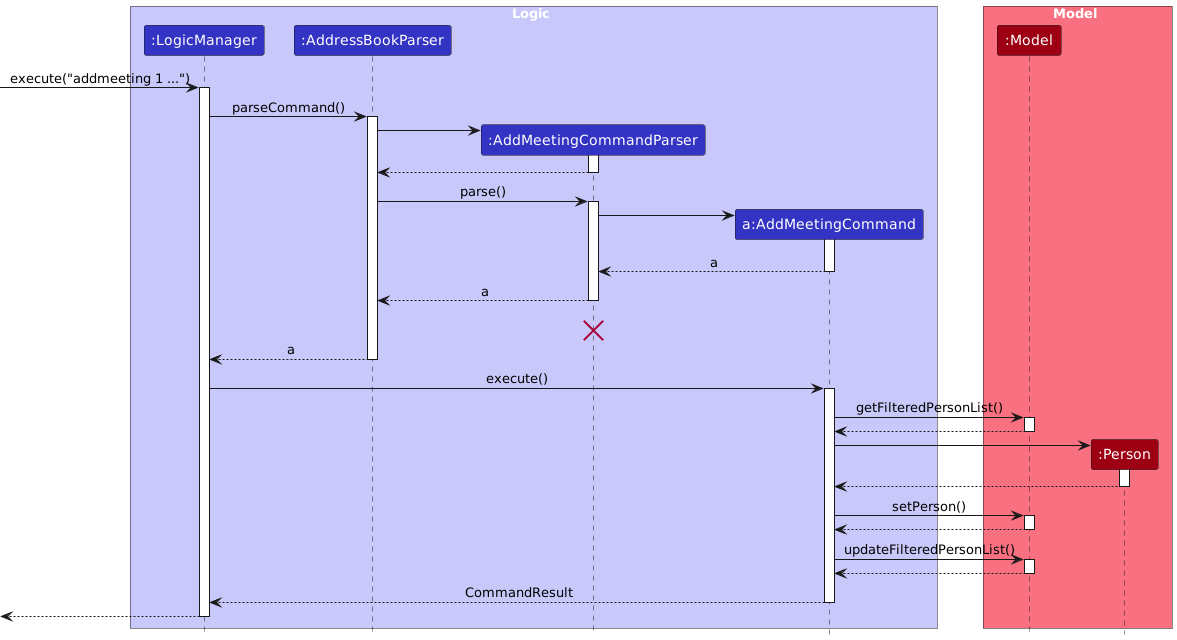
The following activity diagram shows the workflow of the execution of the addmeeting ... command:
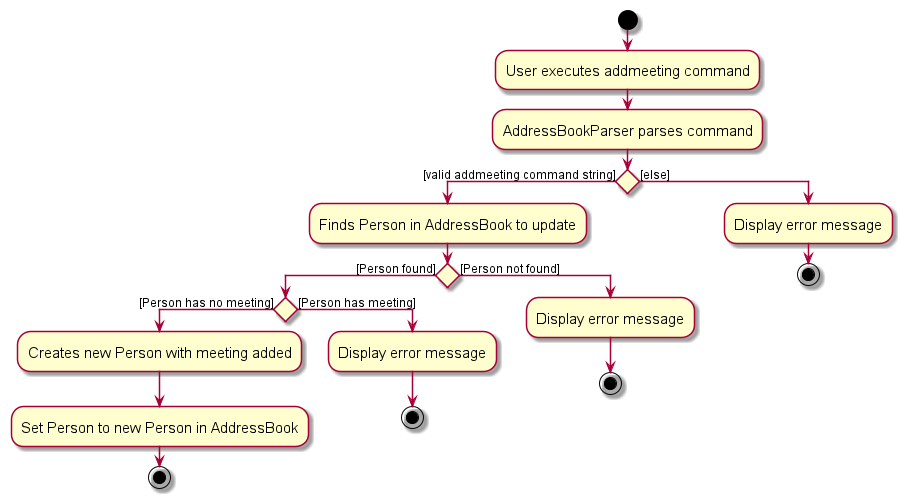
List clients and leads feature
Implementation
The user can view a filtered list of clients or leads when executing listclient or listlead command respectively. These commands are implemented as follows:
The execute() command in ListClientCommand or ListLeadCommand is executed.
The execute() command in ListClientCommand or ListLeadCommand iterates over the persons list in the ModelManager object.
For each person in the persons list, the isClient() function is used to check if the person is a Client for ListClientCommand and isLead() function is used to check if the person is a Lead for ListLeadCommand.
If the person is a Client or Lead object, depending on the command ListClientCommand or ListLeadCommand, would filter the list, and the GUI would display the filtered list.
Given below is an example usage scenario and how listclient and listlead behaves at each step.
Step 1. The user opens the application to see a list of leads and clients.
Step 2. The user executes listclient command to display a filtered list of persons in the address book. The listclient command calls Model#updateFilteredPersonList(), causing the modified state of the filtered list to be displayed based on the predicate passed into the Model#updateFilteredPersonList().
In this case, the predicate returns true if the person is a client.
The following sequence diagram shows how the listclient operation works (Note that listlead works in the same way):
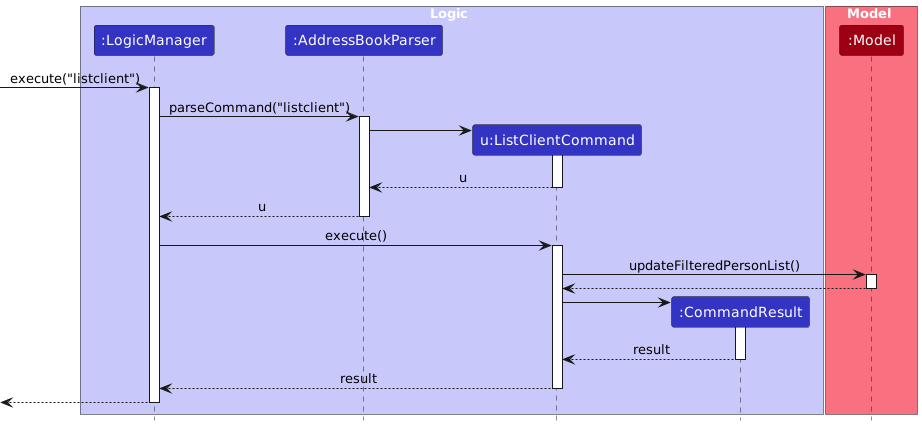
After addlead command
Convert lead to client and client to lead feature
Implementation
The user can convert client to leads and vice versa, using the command converttolead and converttoclient respectively.
The execute() command in ConvertLeadToClientCommand or ConvertClientToLeadCommand is executed.
The execute() command in ConvertLeadToClientCommand or ConvertClientToLeadCommand takes in an argument of type Index, and is referred to the list of items.
If the person is a Lead when using converttoclient, the application would create a new Client object with the information from Lead class. Similarly, this also would occur for converttolead.
Model#setPerson() is called to update the converted person in the address book, followed by Model#updateFilteredPersonList() to trigger a UI change.
The following sequence diagram shows how the converttoclient 1 operation works (Note that converttolead works in the same way):
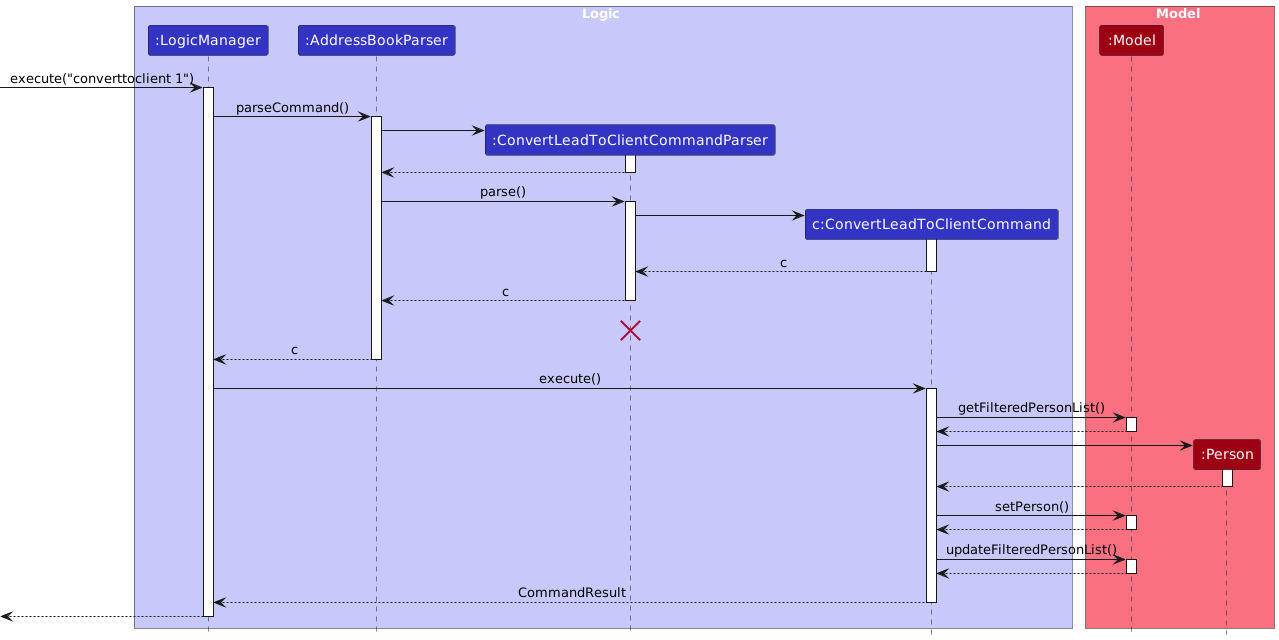
The following activity diagram shows what happens when a user executes converttoclient ...:
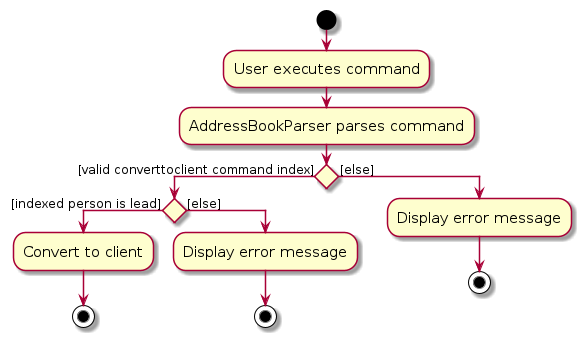
Sort Meeting Time feature
Implementation
The user can view the upcoming meetings scheduled with leads and clients sorted in chronological order. The command is implemented as follows.
The execute() command in SortMeetingTimeCommand calls the Model#sortFilteredPersonList(), which first filters and returns a FilteredList object containing only persons with a meeting time.
This list is then sorted using the PersonMeetingTimeComparator to obtain the desired SortedList output, which is then displayed.
Note that in every other operation that updates the ObservableList to be displayed, the null comparator is used instead of the PersonMeetingTimeComparator so no sorting occurs.
The following sequence diagram shows how the sortmeeting operation works:
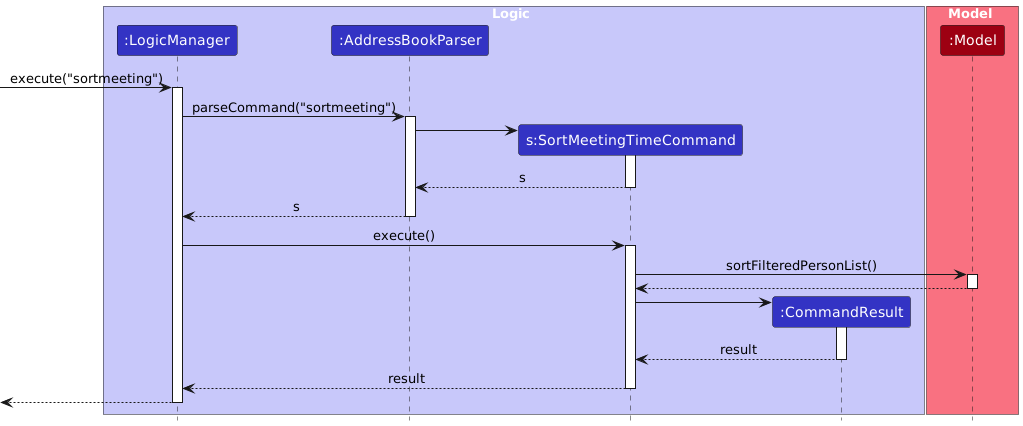
Documentation, logging, testing, configuration, dev-ops
Appendix: Requirements
Product scope
Target user profile:
- is a student financial advisor.
- has a need to manage a significant number of contacts.
- prefer desktop apps over other types.
- can type fast.
- prefers typing to mouse interactions.
- is reasonably comfortable using CLI apps.
- needs a solution that offers robust client relationship management.
- needs event and policy tracking.
Value proposition: to keep track of their leads as well as clients' details such as their insurance policies, expiry, coverage, personal and contact details, to better assist their leads and clients.
User stories
Leads
| Priority | As a | I want to … | So that I can… |
|---|---|---|---|
* * * | student financial advisor | view all my leads | recall and focus on all my leads |
* * * | student financial advisor | add a lead | keep track of my leads and their information |
* * * | student financial advisor | edit the details of my leads | update changes in information of my lead |
* * * | student financial advisor | remove leads that I have unsuccessfully followed up with | prevent cluttering up my address book |
* * * | student financial advisor | convert leads into clients | update my lead as a client if I have successfully converted them into a client |
* * | student financial advisor | add a meeting time with my lead | keep track of when I need to visit my leads |
* * | student financial advisor | delete a meeting time with my lead | update D.A.V.E. with accurate information of my upcoming meetings |
Clients
| Priority | As a student... | I want to … | So that I can… |
|---|---|---|---|
* * * | student financial advisor | view all my clients | recall and focus on all my clients |
* * * | student financial advisor | add a client | keep track of my clients and their information |
* * * | student financial advisor | edit the details of my clients | update changes in information of my client |
* * * | student financial advisor | remove clients who do not continue their services with me | prevent cluttering up my address book |
* * | student financial advisor | add a meeting time with my client | more easily schedule meetings with clients to update their policies and keep up with their life |
* * | student financial advisor | delete a meeting time with my client | update D.A.V.E. with accurate information of my upcoming meetings |
* * | student financial advisor | convert clients into leads | undo the conversion of a lead into client, or continue tracking this person as a lead after he/she has discontinued his/her plan with me |
General Information
| Priority | As a student financial advisor, | I want to … | So that I can… |
|---|---|---|---|
* * * | student financial advisor | view all my clients and leads | recall and focus on all my clients and leads |
* * * | student financial advisor | sort meeting times with clients and leads | see my upcoming meetings in chronological order to better plan my time |
* * | student financial advisor | save details automatically while using the app | focus on updating D.A.V.E. with information of my clients and leads without worrying about saving data |
Planned Enhancements
| Priority | As a student financial advisor, | I want to … | So that I can… |
|---|---|---|---|
* * | student financial advisor | add a policy for my clients | keep track of their policies and access them readily |
* * | student financial advisor | edit the details of my clients' policies | update changes in information of my clients' policies |
* * | student financial advisor | delete a policy for my clients | remove policies that my clients no longer have to keep my clients' policies up-to-date |
* | student financial advisor | see the expiry of my clients' policies | keep track of my clients' policies and follow up with them when necessary |
Use cases
(For all use cases below, the System is the D.A.V.E. and the Actor is the user, unless specified otherwise)
Use case: Delete a person
MSS
User requests to list persons.
D.A.V.E. shows a list of persons.
User requests to delete a specific person in the list.
D.A.V.E. deletes the person.
Use case ends.
Extensions
2a. The list is empty.
Use case ends.
3a. The given index is invalid.
3a1. D.A.V.E. shows an error message.
Use case resumes at step 3.
Use case: Edit Key Milestone of Lead
MSS
User requests to list leads.
D.A.V.E. shows a list of leads.
User requests to see a specific lead.
D.A.V.E. shows information of the lead.
User types in index of lead and the new key milestone date.
D.A.V.E. updates the lead's information.
D.A.V.E. displays lead's information.
Use case ends.
Extensions
2a. The list of leads is empty.
Use case ends.
5a. The given index is a client.
5a1. D.A.V.E. shows an error message indicating that clients do not have key milestone field.
5a2. User keys in new index and key milestone.
Step 5a1-5a2 is repeated until a valid index and key milestone is given.
Use case resumes at step 6.
5b. The given key milestone date is identical to the current key milestone date of the lead.
5b1. D.A.V.E. displays a message that the lead's information has been edited, maintaining the same date for the key milestone.
Use case resumes at step 7.
Use case: Add new client
MSS
User requests to add a new client.
D.A.V.E. prompts the user to input the client's information.
User enters the client's details.
D.A.V.E. saves the new client's information.
User views the added client.
D.A.V.E. displays the selected client's details.
Use case ends.
Extensions
3a. The client already exists in the list.
Use case ends.
3b. The user did not key in all the required client information fields.
3b1. D.A.V.E. displays an error message indicating an invalid command format.
3b2. User keys in new client information.
Step 3b1-3b2 is repeated until all the client information fields are keyed in correctly.
Use case resumes at step 4.
Use case: Schedule a Meeting
MSS
User requests to list persons.
D.A.V.E. displays a list of persons.
User selects a specific person.
User requests to schedule a meeting with the selected person.
D.A.V.E. prompts the user to enter meeting details (date and time).
User provides meeting details.
D.A.V.E. schedules the meeting and updates the person's information.
Use case ends.
Extensions
2a. The list of persons is empty.
Use case ends.
4a. The given index is invalid.
4a1. D.A.V.E. shows an error message.
4a2. D.A.V.E. requests for valid index.
4a3. User enters new data for the meeting details.
Steps 4a1-4a3 are repeated until the index entered is correct.
Use case resumes at step 5.
6a. The user enters invalid meeting details.
6a1. D.A.V.E. shows an error message.
6a2. D.A.V.E. requests for valid meeting details.
6a3. User enters new data for the meeting details.
Steps 6a1-6a3 are repeated until the meeting time data entered is correct.
Use case resumes at step 7.
6b. The person the user selected already has a meeting scheduled.
6b1. D.A.V.E. shows an error message requesting user to edit current meeting time instead of adding new meeting time.
6b2. User edits the current meeting time instead of adding a new meeting time.
Use case resumes at step 7.
Use case: Search for a Person
MSS
User requests to search for a specific person.
D.A.V.E. prompts the user to enter person's name.
User provides person's full name.
D.A.V.E. performs a search and displays a list of containing only the specified person.
User views the person from the search results.
D.A.V.E. shows the selected person's details.
Use case ends.
Extensions
2a. User only provides the surname of the person.
2a1. D.A.V.E. performs a search and displays a list with all the people with the same surname.
2a2. User narrows down the search by typing the full name.
Use case resumes at step 4.
2b. User provides more than one name.
2b1. D.A.V.E. performs a search and displays a list with all the people whose name contains the input names.
2b2. User narrows down the search by typing the full name of the specific person.
Use case resumes at step 4.
4a. No persons match the search criteria.
4a1. D.A.V.E. displays a message indicating no matches found.
Use case ends.
Use case: List Clients
MSS
User requests to list clients.
D.A.V.E. filters the list of Persons to a list of clients.
D.A.V.E. displays the list of clients to the user.
Use case ends.
Extensions
3a. The list of clients is empty.
3a1. D.A.V.E. display a message indicating all clients are displayed.
3a2. No information is displayed.
Use case ends.
Use case: Convert a Lead to Client
MSS
User requests to convert a lead to a client.
D.A.V.E. prompts user to type in the lead's index.
User types in lead's index.
D.A.V.E. successfully converts the lead to a client.
Use case ends.
Extensions
3a. User gives an index of a client.
3a1. D.A.V.E. displays an error message indicating that the person at the given index is a client.
3a2. User types in another index.
Step 3a1-3a2 is repeated until user enters a valid index.
Use case resumes at step 4.
3b. The given index is invalid.
3b1. D.A.V.E. displays an error message indicating invalid index provided.
3b2. User types in new index.
Step 3b1-3b2 is repeated until user enters a valid index.
Use case resumes at step 4.
Use case: List Leads
MSS
User requests to list leads.
D.A.V.E. filters the list of Persons to a list of leads.
D.A.V.E. displays the list of leads to the user.
Use case ends.
Extensions
3a. The list of leads is empty.
3a1. D.A.V.E. displays a message indicating all clients are displayed.
Use case ends.
Use case: Sort Meeting Time
MSS
User requests to sort meeting time.
D.A.V.E. sorts the list of clients and leads based off their meeting times in chronological order.
D.A.V.E. displays the sorted list to the user.
Use case ends.
Extensions
3a. Some of the clients and leads have the same meeting date and time.
3a1. D.A.V.E. first sorts the list based off their meeting date and time, then according to who was added the earliest.
3a2. D.A.V.E. displays the sorted list to the user.
Use case ends.
3b. The list of persons is empty.
3b1. D.A.V.E. displays a message indicating all meeting times are sorted.
3b2. No information is displayed.
Use case ends.
Non-Functional Requirements
- Should work on any mainstream OS as long as it has Java
11or above installed. - Should be able to hold up to 1000 persons without a noticeable sluggishness in performance for typical usage.
- A user with above average typing speed for regular English text (i.e. not code, not system admin commands) should be able to accomplish most of the tasks faster using commands than using the mouse.
- The system should be able to scale gracefully to accommodate a growing number of users, clients, and data without significant performance degradation.
- The user interface should be intuitive and user-friendly, ensuring that users can quickly learn and navigate the application.
- The application should be able to store and retrieve data accurately without data loss.
- The app should respond to the user actions within 2 seconds.
Glossary
- Mainstream OS: Windows, Linux, Unix, OS-X.
- Graceful scaling: Ability for the system to handle increased user loads without significant performance loss.
- Integration: Combining different software components together to easily incorporate additional modules or features as needed.
Appendix: Instructions for manual testing
Given below are instructions to test the app manually.
Note: These instructions only provide a starting point for testers to work on; testers are expected to do more exploratory testing.
Launch and shutdown
Initial launch
Download the jar file and copy into an empty folder.
Double-click the jar file Expected: Shows the GUI with a set of sample contacts. The window size may not be optimum.
Saving window preferences
Resize the window to an optimum size. Move the window to a different location. Close the window.
Re-launch the app by double-clicking the jar file.
Expected: The most recent window size and location is retained.
Add a client
Add a client with a necessary fields
Prerequisites: List all clients/leads using the
listcommand. The information about the lead to be added should not already exist in the list.Test case:
addclient n/John Doe p/98765432 e/johnd@example.com a/311, Clementi Ave 2, #02-25 t/classmateExpected: A client with the information above will be added.Test case:
addclient p/98765432 e/johnd@example.com a/311, Clementi Ave 2, #02-25 t/classmateExpected: No client will be added. The following error message will be shown.
Invalid command format! addclient: Adds a client to the address book. Parameters: n/NAME p/PHONE e/EMAIL a/ADDRESS [t/TAG]... Example: addclient n/John Doe p/98765432 e/johnd@example.com a/311, Clementi Ave 2, #02-25 t/classmate
Add a lead
Add a lead with a necessary fields
Prerequisites: List all clients/leads using the
listcommand. The information about the lead to be added should not already exist in the list.Test case:
addlead n/John Doe p/98765432 e/johnd@example.com a/311, Clementi Ave 2, #02-25 t/classmateExpected: A lead with the information above will be added.Test case:
addlead p/98765432 e/johnd@example.com a/311, Clementi Ave 2, #02-25 t/classmateExpected: No lead will be added. The following error message will be shown.
Invalid command format! addlead: Adds a lead to the address book. Parameters: n/NAME p/PHONE e/EMAIL a/ADDRESS [t/TAG]... Example: addlead n/John Doe p/98765432 e/johnd@example.com a/311, Clementi Ave 2, #02-25 t/classmate
Edit a client/lead
Deleting a client/lead while all clients/leads are being shown
Prerequisites: List all clients/leads using the
listcommand. Multiple clients/leads in the list.Test case:
edit 1 n/Alan
Expected: The name of first contact is edited toAlan. Details of the edited contact shown in the status message.Test case:
edit 1
Expected: No client/lead is edited. Error details shown in the status message.Test case:
edit 0
Expected: No client/lead is edited. Error details shown in the status message.
Deleting a client/lead
Deleting a client/lead while all clients/leads are being shown
Prerequisites: List all clients/leads using the
listcommand. Multiple clients/leads in the list.Test case:
delete 1
Expected: First contact is deleted from the list. Details of the deleted contact shown in the status message. Timestamp in the status bar is updated.Test case:
delete 0
Expected: No client/lead is deleted. Error details shown in the status message. Status bar remains the same.Other incorrect delete commands to try:
delete,delete x,...(where x is larger than the list size)
Expected: Similar to previous.
Viewing a person
Viewing a person while all persons are being shown
Prerequisites: List all persons using the
listcommand. Multiple persons in the list.Test case:
view 0
Expected: Entire list remains displayed. Error details shown in status message. Status bar remains the same.Other incorrect view commands to try:
view,view x(where x is larger than the list size, or x is a negative index)
Expected: Similar to previous.Test case:
view 1,view x(where x is an integer within the size of the list)
Expected: The full details of the first person is displayed. Success message:Viewed Person Successfully.
Converting a lead to client
Converting a lead to a client
- Prerequisites: At least one client shown on the interface.
- Test case:
converttoclient 1
Expected: Person changes from a lead to a client - Test case:
converttoclient 0
Expected: No change to any information. Error details shown in status message. Status bar remains the same. - Other incorrect convert commands to try:
converttoclient,converttoclient x(where x is larger than the list size)
Expected: Similar to previous.
Converting a client to lead
- Similar to converting a lead to client, but using the
converttoleadcommand on clients instead.
Saving data
Dealing with missing data files
- Delete
data/addressbook.json. - Launch D.A.V.E.
Expected: D.A.V.E. should be populated with a sample address book.
- Delete
Dealing with corrupted data files
- Modify some fields in
data/addressbook.jsonto become invalid. E.g. change akeyMilestonefield tonull. - Launch D.A.V.E.
Expected: D.A.V.E. displays an empty address book with warnings sent in the console. The data file should not be modified or deleted by the application.
- Modify some fields in
Appendix: Planned Enhancements
- Client Policy Management: The current functionality falls short in allowing student financial advisors to monitor clients' policies and follow up as needed, as it lacks the ability to add, edit, and delete client policies. To address this limitation, we intend to develop these features in the future, ensuring student financial advisors can efficiently manage policy-related tasks.
- UI Messages: The current UI displays messages that could be confusing for users without a technical background, such as
nullwhen no meeting time is added. To address this limitation, we could filter out the fields containingnullso the user does not see them. - Corrupted Data Files: The current application displays an empty address book when an error parsing the data file occurs. The error messages are sent in the console, which may be confusing for users without a technical background. To address this limitation, we could add a clear message to be displayed when the application is launched, including information like what the error is and where the error occurred.
- Repeated Names: The current application does not allow users to add persons with identical names. While this is unlikely to happen in normal usage, it is still possible, and thus this behavior unnecessarily restricts users. To address this limitation, we could create a pop-up dialog informing users that such a person already exists, and requiring them to check and confirm before adding the new person.